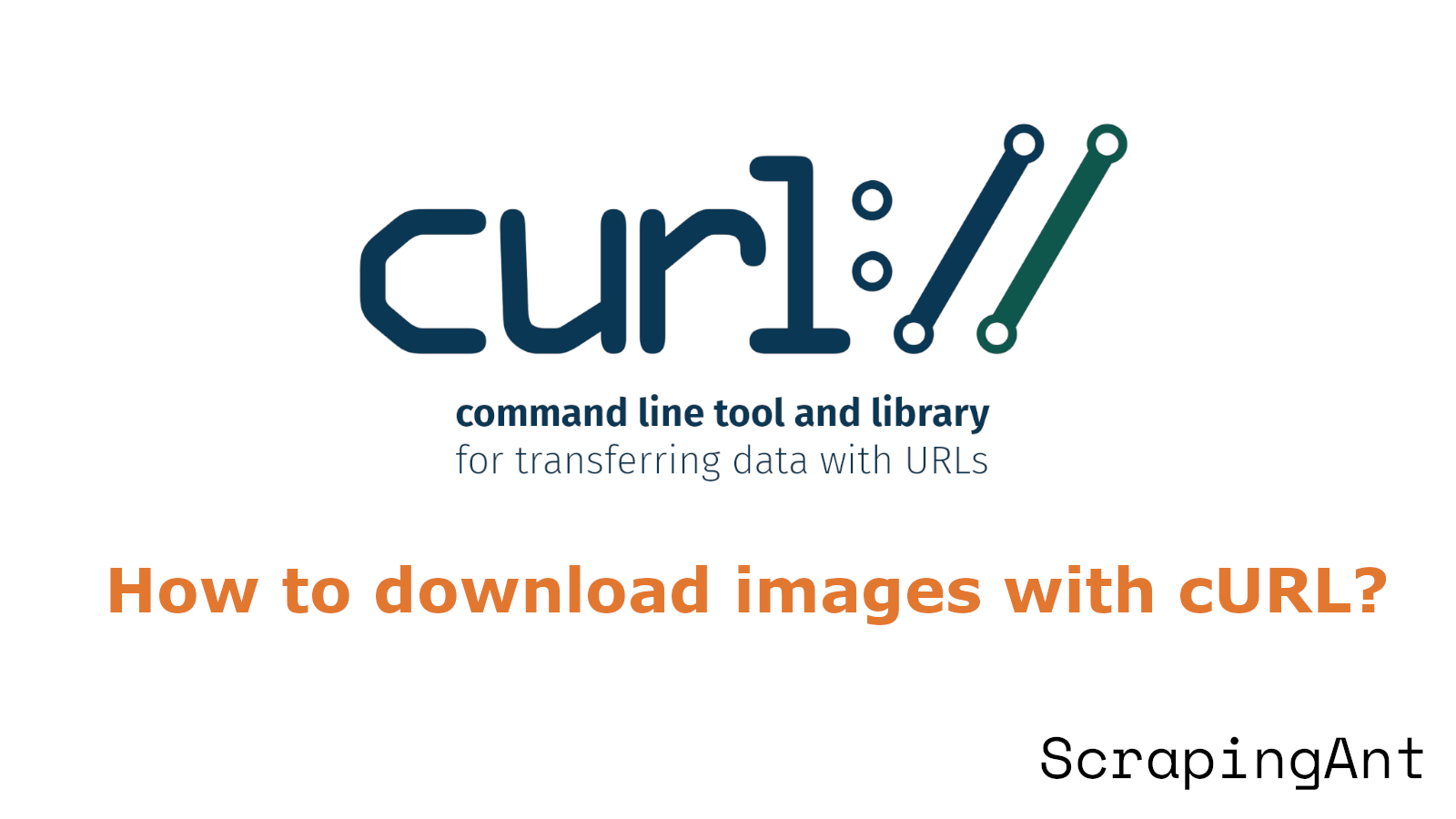
The ability to efficiently download images from the internet is not just a convenience but a necessity for developers, system administrators, and many other professionals. cURL, a robust command-line tool, provides a versatile and powerful solution for this task. Whether you are looking to perform basic image downloads, handle complex redirects, or manage multiple simultaneous transfers, cURL has the capabilities to meet your needs. This comprehensive guide delves into both fundamental and advanced image downloading techniques using cURL, offering insights into handling redirects, managing authentication, optimizing large image transfers, and ensuring secure file storage. By mastering these techniques, users can significantly enhance their image retrieval processes, making them faster, more secure, and more efficient. The following sections will provide detailed explanations, code samples, and best practices drawn from authoritative sources to help you leverage cURL to its fullest potential.
This article is a part of the series on image downloading with different programming languages. Check out the other articles in the series:
- How to download images with Python?
- How to download images with Node.js?
- How to download images with PHP?
- How to download images with Go?
- How to download images with C#?
- How to download images with Java?
- How to download images with cURL?
How to Use cURL for Basic and Custom Image Downloads
cURL is a versatile command-line tool that can be used to download images from the internet. It supports a wide range of protocols, including HTTP, HTTPS, FTP, and more. In this section, we will explore how to use cURL to perform basic image downloads and customize the download process to suit your specific needs.
Basic Image Downloads with cURL
cURL provides a straightforward method for downloading images from the internet. The simplest command to download an image using cURL is:
curl -O https://example.com/image.jpg
This command uses the -O (uppercase O) option, which tells cURL to save the file with its original filename (Linux for Devices). When executed, cURL will download the image and save it in the current directory with the name
For users who prefer a silent download without progress information, the -s or --silent option can be added:
curl -s -O https://example.com/image.jpg
This command will download the image without displaying any progress output in the terminal (Robots.net).
Custom Image Downloads with cURL
cURL offers flexibility in how images are downloaded and saved. To download an image and save it with a different name, use the -o (lowercase o) or --output option followed by the desired filename:
curl -o myimage.jpg https://example.com/image.jpg
This command will download the image and save it as
Handling Redirects with cURL
When downloading images, it's common to encounter redirects. To ensure cURL follows these redirects and downloads the image from the final destination URL, use the -L or --location option:
curl -L -O https://example.com/image.jpg
This command will automatically follow any redirects and download the image from the final URL (SysAdmin Sage).
Downloading Multiple Images with cURL
cURL allows for the simultaneous download of multiple images, which can save time when retrieving a batch of files. To download multiple images, list the URLs separated by spaces:
curl -O https://example.com/image1.jpg -O https://example.com/image2.jpg -O https://example.com/image3.jpg
This command will initiate parallel downloads of all three images, saving each with its original filename in the current directory (Robots.net).
For users who want to save the downloaded images with custom names, the -o option can be used multiple times:
curl -o custom1.jpg https://example.com/image1.jpg -o custom2.jpg https://example.com/image2.jpg -o custom3.jpg https://example.com/image3.jpg
This command will download the three images and save them with the specified custom names (Robots.net).
Advanced Options for Image Downloads with cURL
cURL offers several advanced options to enhance the image download process:
Resuming failed downloads: If an image download is interrupted, cURL can resume from where it left off using the
-C -option:curl -C - -O https://example.com/large-image.jpgThis command will attempt to resume the download of
Limiting download speed: To prevent cURL from consuming too much bandwidth, use the
--limit-rateoption:curl --limit-rate 1M -O https://example.com/image.jpgThis command will limit the download speed to 1 megabyte per second (Linux for Devices).
Compressing data: To reduce download times, especially for larger images, use the
--compressedoption:curl --compressed -O https://example.com/image.jpgThis command requests the server to compress the data before transmission, potentially reducing download time (Blog do Cardoso).
Setting headers: Custom headers can be set using the
-Hoption, which can be useful when downloading images from servers that require specific headers:curl -H
Handling authentication: For images that require authentication, use the
-uoption:curl -u username:password -O https://example.com/protected-image.jpgThis command provides the necessary credentials to download a protected image (Blog do Cardoso).
Conclusion
By mastering these basic and advanced techniques for image downloads with cURL, users can efficiently retrieve single or multiple images, handle redirects, resume interrupted downloads, and optimize the download process according to their specific needs. The versatility of cURL makes it an invaluable tool for developers, system administrators, and anyone who frequently needs to download images from the internet.
Advanced Image Download Techniques Using cURL: A Comprehensive Guide
Downloading images efficiently is crucial for many applications, from web scraping to bulk image retrieval. In this comprehensive guide, we'll explore advanced techniques for downloading images using cURL, a powerful command-line tool. You'll learn how to perform parallel downloads, handle sequence-based downloads, resume interrupted downloads, manage authentication, and optimize large image downloads. These techniques will help you enhance your image retrieval process, making it faster and more secure.
Parallel Downloads
cURL offers the capability to download multiple images concurrently, which can significantly reduce overall download time. This is particularly useful when dealing with a large number of images. To implement parallel downloads, you can use the multi_download function, which is based on multi_run() (CRAN).
The syntax for parallel downloads is as follows:
multi_download(
urls,
destfiles = NULL,
resume = FALSE,
progress = TRUE,
timeout = Inf,
multiplex = FALSE,
...
)
Where:
urlsis a vector containing the URLs of the images to be downloadeddestfilesspecifies the output file paths (if NULL, it uses the basename of the URLs)resumeallows for resuming interrupted downloadsprogressdisplays download progress information
For example, to download multiple images from a website:
urls <- c("https://example.com/image1.jpg", "https://example.com/image2.jpg", "https://example.com/image3.jpg")
multi_download(urls)
This approach can significantly speed up the process when downloading numerous images simultaneously.
Sequence-based Downloads
When dealing with images that follow a sequential naming pattern, cURL provides a powerful feature for downloading them efficiently. This technique is particularly useful for retrieving a series of images with incrementing numbers in their filenames.
The syntax for sequence-based downloads is:
curl -O "http://example.com/image[00-20].jpg"
This command will download images named image00.jpg through image20.jpg. cURL supports leading zeros in the sequence, making it easy to match various naming conventions.
For more complex sequences, you can use alphanumeric patterns:
curl -O "http://example.com/image[a-z].jpg"
This will download images named imagea.jpg through imagez.jpg.
You can also customize the output filenames based on the sequence:
curl "http://example.com/image[1-10].jpg" -o "local_image_#1.jpg"
This command downloads images 1 through 10 and saves them with names like local_image_1.jpg, local_image_2.jpg, etc. This method is efficient when you know the naming pattern of the files beforehand.
Resuming Interrupted Downloads
When downloading large image files, network interruptions can be problematic. cURL provides a solution with its ability to resume interrupted downloads (How-To Geek).
To resume a download, use the -C (continue at) option:
curl -C - -O "http://example.com/large_image.jpg"
The hyphen (-) after -C instructs cURL to automatically determine the correct offset to resume the download. This feature is particularly useful for large image files or when dealing with unstable network connections.
Handling Authentication
Many image repositories require authentication for access. cURL supports various authentication methods, making it versatile for different scenarios (How-To Geek).
For basic authentication, use the -u option:
curl -u username:password -O "http://example.com/protected_image.jpg"
For more secure connections, you can use HTTPS with certificate verification:
curl --cacert /path/to/certificate -O "https://secure-example.com/image.jpg"
When dealing with APIs that use token-based authentication, you can include the token in the header:
curl -H "Authorization: Bearer YOUR_ACCESS_TOKEN" -O "https://api.example.com/image.jpg"
These authentication methods ensure that you can access and download images from secure sources while maintaining the necessary security protocols.
Optimizing Large Image Downloads
When working with exceptionally large image files, several optimization techniques can be employed to enhance the download process (Baeldung).
Splitting Large Files: For images that exceed size limitations, you can split them into smaller chunks before downloading:
split -b 500M large_image.jpg large_image_chunk_Then download each chunk separately:
for chunk in large_image_chunk_*; do
curl -T "$chunk" "http://example.com/upload/$chunk"
doneCompression: Compressing images before transfer can significantly reduce download times:
gzip -c large_image.jpg > large_image.jpg.gz
curl -T large_image.jpg.gz "http://example.com/upload/large_image.jpg.gz"Remote Upload: If the image is already hosted on another server, you can initiate a server-to-server transfer:
curl -X POST -H "Content-Type: application/json" \
-d '{"url":"http://source.com/large_image.jpg"}' \
"https://destination.com/remote-upload"This method bypasses your local machine, potentially speeding up the process for very large images.
Conclusion
By implementing these advanced techniques, you can significantly enhance your image downloading capabilities with cURL, making it a powerful tool for handling various image retrieval scenarios efficiently and securely. For further reading, consider exploring additional cURL features or related topics on image processing.
Securely Downloading Images with cURL: Handling Special Cases and Security
Secure File Transfers
When downloading images using cURL, ensuring secure file transfers is crucial. Always use HTTPS to provide encrypted connections, which helps protect against man-in-the-middle attacks and data interception. To implement this, use the --cacert option to specify a Certificate Authority (CA) bundle for SSL certificate verification:
curl --cacert /path/to/ca-bundle.crt https://example.com/image.jpg -o image.jpg
It's important to verify SSL certificates to maintain security. Avoid using the -k or --insecure flags, as they bypass SSL certificate checks and can make the connection vulnerable to attacks.
Authentication and Protected Resources
Many websites implement authentication mechanisms to restrict access to certain files or resources. cURL offers support for handling various authentication methods, including HTTP Basic Auth. To download an image from a site that requires authentication, use the -u option followed by the username and password (Marketing Scoop):
curl -u username:password https://example.com/protected-image.jpg -o image.jpg
For enhanced security, consider storing credentials in .netrc files instead of exposing them directly in the cURL command. This approach helps prevent sensitive information from being exposed in command-line history or log files.
When dealing with authentication, be cautious of the CURLOPT_UNRESTRICTED_AUTH option, as it could cause authentication information to be sent to an unknown second server in case of redirects. To mitigate this risk, disable CURLOPT_FOLLOWLOCATION and handle redirects manually, sanitizing each URL before proceeding (cURL Security).
Handling Redirects Safely
Redirects can pose security risks when downloading images. To handle HTTP(S) redirects, use the -L flag (location) to tell cURL to follow any redirect and fetch content from the final destination:
curl -L https://example.com/redirected-image.jpg -o image.jpg
However, when dealing with uploads or sensitive operations, it's crucial to be cautious with redirects. Applications should consider handling redirects manually and sanitizing each URL before following it. This approach helps prevent potential security issues, such as local file overwriting or sending data to unintended servers (cURL Security).
Validating Downloaded Content (with PHP)
To ensure the integrity and safety of downloaded images, implement robust validation measures:
- Check for successful downloads by verifying the HTTP status code. A status code of 200 typically indicates a successful download (ScrapingAnt Blog):
$ch = curl_init($url);
curl_setopt($ch, CURLOPT_RETURNTRANSFER, true);
$response = curl_exec($ch);
$httpCode = curl_getinfo($ch, CURLINFO_HTTP_CODE);
if ($httpCode !== 200) {
// Handle error
}
- Validate the downloaded content to ensure it's actually an image. Use PHP's
getimagesize()function to verify the file type and dimensions (ScrapingAnt Blog):
$imageInfo = getimagesize($downloadedFilePath);
if ($imageInfo === false) {
// Not a valid image
}
- Implement file size restrictions to prevent server overload and potential denial-of-service attacks. Set a maximum file size limit using PHP's
upload_max_filesizedirective in thephp.inifile or by checking the file size in your script (ScrapingAnt Blog):
$maxFileSize = 5 * 1024 * 1024; // 5 MB
if (filesize($downloadedFilePath) > $maxFileSize) {
// File too large, handle accordingly
}
Secure File Naming and Storage (with PHP)
When saving downloaded images, implement secure file naming practices to prevent unauthorized access and potential security vulnerabilities:
- Generate unique, random filenames for stored images to prevent overwriting and unauthorized access. Avoid using user-supplied filenames directly (ScrapingAnt Blog):
$uniqueFilename = uniqid() . '_' . basename($url);
- Store images outside the web root directory to prevent direct access through URLs. This adds an extra layer of security by ensuring that the images can only be accessed through your application's controlled methods (ScrapingAnt Blog):
$storageDirectory = '/path/outside/web/root/';
$fullPath = $storageDirectory . $uniqueFilename;
- Implement proper file permissions to restrict access to the downloaded images. Use PHP's
chmod()function to set appropriate permissions after saving the file:
chmod($fullPath, 0644); // Read and write for owner, read for others
Conclusion
By following these practices for handling special cases and implementing security measures, you can create a robust and secure system for downloading images using cURL. Remember to regularly update your cURL installation and stay informed about the latest security best practices to maintain a safe and efficient image downloading process.
Check out the related articles: