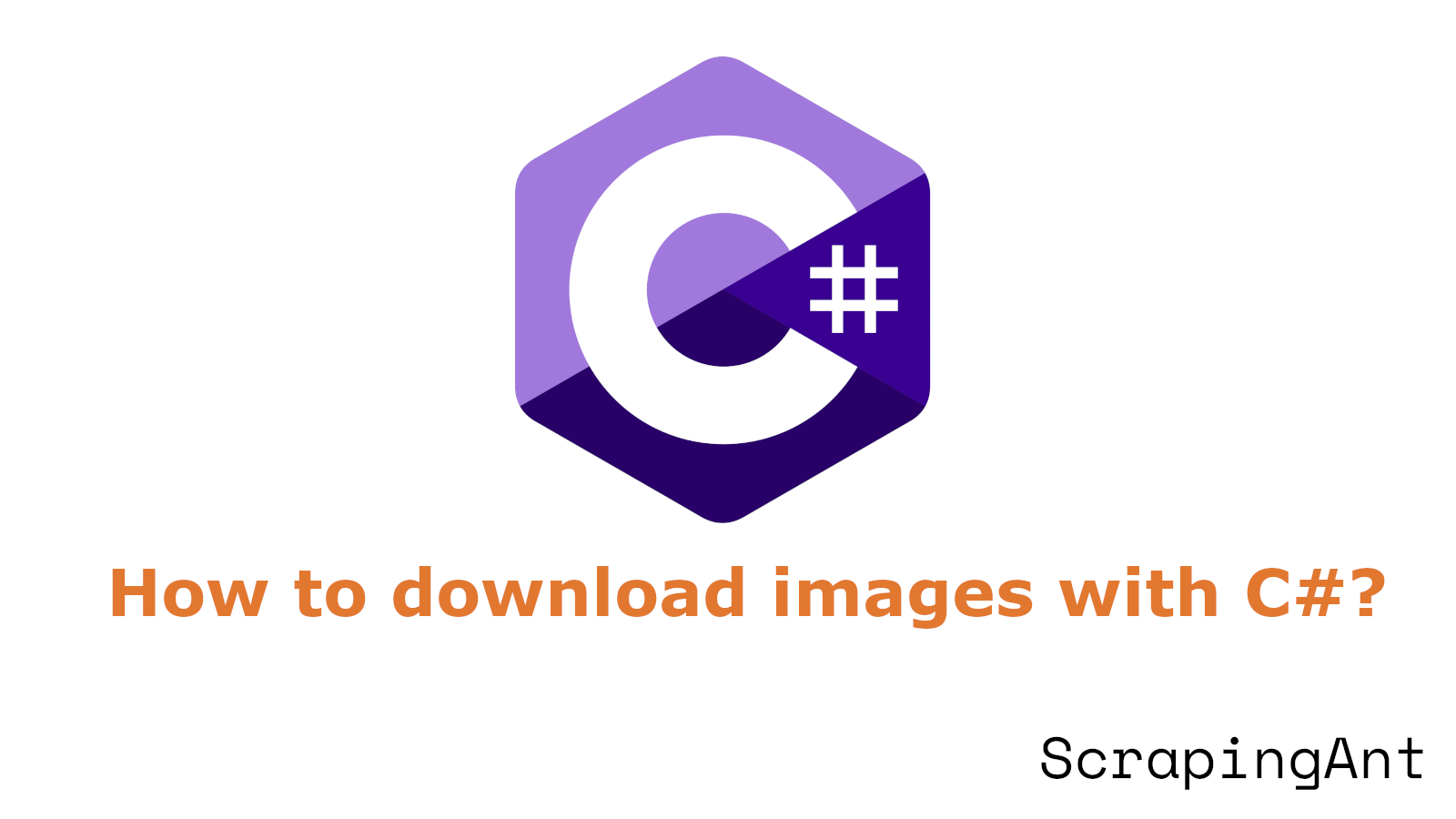
Downloading images programmatically in C# is a fundamental task in various applications, ranging from web scraping to automated testing. This comprehensive guide delves into different methods to achieve this, including the use of HttpClient, WebClient, and ImageSharp. Each method is explored with detailed code examples and best practices to ensure efficient and reliable image downloading.
The HttpClient class is a modern, feature-rich way to handle HTTP requests and responses, making it a popular choice for downloading images. Its flexibility and performance advantages are well-documented (Microsoft Docs). On the other hand, WebClient, although considered legacy, still finds use in older codebases due to its simplicity (Stack Overflow). For advanced image processing, the ImageSharp library offers robust capabilities beyond simple downloading, making it ideal for applications requiring image manipulation (Code Maze).
This guide also covers critical aspects such as asynchronous downloads, error handling, and memory management, ensuring that developers can create robust systems for downloading images in C#. By following these best practices, you can optimize performance and reliability, addressing common challenges encountered in real-world applications.
This article is a part of the series on image downloading with different programming languages. Check out the other articles in the series:
- How to download images with Python?
- How to download images with Node.js?
- How to download images with PHP?
- How to download images with Go?
- How to download images with C#?
- How to download images with Java?
- How to download images with cURL?
Comprehensive Guide to Downloading Images with C#
Introduction
Downloading images programmatically in C# is a common task in many applications, from web scraping to automated testing. This guide covers various methods for downloading images in C#, including HttpClient, WebClient, and ImageSharp, and provides code examples and best practices to ensure efficient and reliable image downloading.
Using HttpClient
One of the most common and efficient methods for downloading images in C# is by utilizing the HttpClient class. This class provides a modern, flexible, and feature-rich way to send HTTP requests and receive HTTP responses from a resource identified by a URI.
To download an image using HttpClient:
Create an instance of
HttpClient:using var client = new HttpClient();Send a GET request to the image URL:
byte[] imageBytes = await client.GetByteArrayAsync(imageUrl);Save the downloaded bytes to a file:
await File.WriteAllBytesAsync("image.jpg", imageBytes);
This method is particularly useful for downloading images from web servers and APIs. It's important to note that HttpClient is designed to be instantiated once and reused throughout the application's lifetime, rather than being created per-use (Microsoft Docs).
Using WebClient (Legacy)
While WebClient is considered legacy and has been largely superseded by HttpClient, it's still used in some older codebases. It provides a simpler, albeit less flexible, way to download images:
using (var client = new WebClient())
{
client.DownloadFile(imageUrl, "image.jpg");
}
However, it's recommended to use HttpClient for new development due to its improved performance and features (Stack Overflow).
Using ImageSharp
For more advanced image processing capabilities, the ImageSharp library can be used. While primarily focused on image manipulation, it also provides methods for downloading and saving images:
Install the ImageSharp NuGet package:
dotnet add package SixLabors.ImageSharpUse ImageSharp to download and save an image:
using SixLabors.ImageSharp;
using SixLabors.ImageSharp.Formats.Png;
using (Image image = await Image.LoadAsync(imageUrl))
{
await image.SaveAsync("image.png", new PngEncoder());
}
ImageSharp is particularly useful when you need to perform additional processing on the image after downloading it (Code Maze).
Asynchronous Downloads
For improved performance, especially when downloading multiple images, asynchronous methods should be used. Both HttpClient and ImageSharp support asynchronous operations:
public async Task DownloadImageAsync(string imageUrl, string fileName)
{
using var client = new HttpClient();
using var response = await client.GetAsync(imageUrl);
using var stream = await response.Content.ReadAsStreamAsync();
using var fileStream = new FileStream(fileName, FileMode.Create);
await stream.CopyToAsync(fileStream);
}
This method allows for non-blocking image downloads, which is crucial for maintaining responsive applications, especially in scenarios where multiple images need to be downloaded simultaneously.
Handling Large Images
When dealing with large images, it's important to consider memory usage. Instead of loading the entire image into memory at once, you can use streams to process the image in chunks:
public async Task DownloadLargeImageAsync(string imageUrl, string fileName)
{
using var client = new HttpClient();
using var response = await client.GetAsync(imageUrl, HttpCompletionOption.ResponseHeadersRead);
using var stream = await response.Content.ReadAsStreamAsync();
using var fileStream = new FileStream(fileName, FileMode.Create, FileAccess.Write, FileShare.None, 8192, true);
await stream.CopyToAsync(fileStream);
}
This method uses HttpCompletionOption.ResponseHeadersRead to start reading the response immediately after the headers are received, and then streams the content directly to the file, minimizing memory usage (Microsoft Docs).
Error Handling and Retries
When downloading images from the internet, it's crucial to implement proper error handling and retry mechanisms. Network issues, server errors, or temporary unavailability can cause downloads to fail. Here's an example of how to implement a simple retry mechanism:
public async Task<byte[]> DownloadImageWithRetryAsync(string imageUrl, int maxRetries = 3)
{
using var client = new HttpClient();
for (int i = 0; i < maxRetries; i++)
{
try
{
return await client.GetByteArrayAsync(imageUrl);
}
catch (HttpRequestException ex)
{
if (i == maxRetries - 1) throw;
await Task.Delay(1000 * (i + 1)); // Exponential backoff
}
}
throw new Exception("Failed to download image after multiple attempts");
}
This method attempts to download the image up to maxRetries times, with an exponential backoff delay between attempts. This approach helps to handle temporary network issues or server overloads (Microsoft Docs).
Parallel Downloads
When dealing with multiple images, parallel downloads can significantly improve performance. The Task.WhenAll method can be used to download multiple images concurrently:
public async Task DownloadImagesInParallelAsync(IEnumerable<string> imageUrls)
{
using var client = new HttpClient();
var tasks = imageUrls.Select(url => DownloadImageAsync(client, url));
await Task.WhenAll(tasks);
}
private async Task DownloadImageAsync(HttpClient client, string url)
{
var fileName = Path.GetFileName(url);
var imageBytes = await client.GetByteArrayAsync(url);
await File.WriteAllBytesAsync(fileName, imageBytes);
}
This method creates a task for each image download and then waits for all tasks to complete. It's important to note that while this approach can significantly speed up the download process, it should be used judiciously to avoid overwhelming the server or exceeding rate limits (Microsoft Docs).
Content Type Validation
When downloading images, it's important to validate the content type to ensure that the downloaded file is indeed an image. This can be done by checking the Content-Type header of the HTTP response:
public async Task<bool> DownloadAndValidateImageAsync(string imageUrl, string fileName)
{
using var client = new HttpClient();
using var response = await client.GetAsync(imageUrl);
if (response.Content.Headers.ContentType?.MediaType.StartsWith("image/") == true)
{
using var stream = await response.Content.ReadAsStreamAsync();
using var fileStream = File.Create(fileName);
await stream.CopyToAsync(fileStream);
return true;
}
return false;
}
This method checks if the Content-Type header starts with "image/" before proceeding with the download, helping to prevent the download of non-image files (MDN Web Docs).
Using HttpClientFactory
For applications that make many HTTP requests, it's recommended to use IHttpClientFactory to create HttpClient instances. This helps to manage the lifetime of HttpClient instances and can improve performance:
public class ImageDownloader
{
private readonly IHttpClientFactory _clientFactory;
public ImageDownloader(IHttpClientFactory clientFactory)
{
_clientFactory = clientFactory;
}
public async Task DownloadImageAsync(string imageUrl, string fileName)
{
var client = _clientFactory.CreateClient();
var imageBytes = await client.GetByteArrayAsync(imageUrl);
await File.WriteAllBytesAsync(fileName, imageBytes);
}
}
To use this, you need to register HttpClientFactory in your dependency injection container:
services.AddHttpClient();
This approach helps to manage the lifecycle of HttpClient instances, avoiding common pitfalls such as socket exhaustion (Microsoft Docs).
Conclusion
By employing these methods and best practices, developers can create robust and efficient image downloading functionality in their C# applications. Each approach has its strengths and is suited to different scenarios, from simple one-off downloads to complex, high-performance systems handling multiple concurrent image downloads.
Meta Description
Learn how to download images in C# using HttpClient, WebClient, and ImageSharp. This guide includes code samples and best practices for efficient image downloading.
How to Download Images Using C# - WebClient, HttpClient, and HttpWebRequest Compared
Overview of Available Methods
When it comes to downloading images using C#, developers have several options at their disposal. The three primary methods are WebClient, HttpClient, and HttpWebRequest. Each of these methods has its own strengths and use cases, making it crucial to understand their differences to choose the most appropriate one for a given project.
WebClient
WebClient is one of the older and simpler methods for downloading images in C#. It provides a high-level abstraction over HttpWebRequest, making it easier to use for basic tasks.
using System.Net;
class Program
{
static void Main()
{
using (WebClient client = new WebClient())
{
string url = "http://example.com/image.jpg";
string savePath = "image.jpg";
client.DownloadFile(url, savePath);
Console.WriteLine("Image downloaded successfully using WebClient.");
}
}
}
Explanation:
WebClientclass provides methods to download or upload data.DownloadFilemethod downloads the resource at the specified URI to a local file.- This method is synchronous, meaning it blocks the calling thread until the download is complete.
Advantages:
- Simplicity: WebClient requires less code to implement, making it ideal for quick and straightforward image downloads.
- Synchronous operations: It is well-suited for synchronous operations, which can be beneficial in certain scenarios.
Performance:
According to a performance test conducted by a developer on Stack Overflow, WebClient showed consistent and relatively fast performance:
- Synchronous calls: 8 ms - 167 ms (Stack Overflow)
Use Case:
WebClient is best suited for simple, one-off image downloads where advanced features are not required.
HttpClient
HttpClient is a more modern approach introduced in .NET Framework 4.5. It combines the flexibility of HttpWebRequest with the simplicity of WebClient.
using System.Net.Http;
using System.Threading.Tasks;
class Program
{
static async Task Main()
{
using (HttpClient client = new HttpClient())
{
string url = "http://example.com/image.jpg";
byte[] imageBytes = await client.GetByteArrayAsync(url);
await System.IO.File.WriteAllBytesAsync("image.jpg", imageBytes);
Console.WriteLine("Image downloaded successfully using HttpClient.");
}
}
}
Explanation:
HttpClientclass is designed for modern .NET applications and supports both synchronous and asynchronous operations.GetByteArrayAsyncmethod asynchronously retrieves the contents of the specified URI as a byte array.- Using
awaitensures that the method waits for the task to complete without blocking the thread.
Advantages:
- Asynchronous operations: HttpClient supports both synchronous and asynchronous calls, making it more versatile.
- Reusability: A single HttpClient instance can handle concurrent calls and reuse resolved DNS, cookie configuration, and authentication.
- Modern API: It provides a more up-to-date and feature-rich API compared to WebClient.
Performance:
The same Stack Overflow performance test showed varied results for HttpClient:
- Synchronous calls: 3 ms - 7228 ms
- Asynchronous calls: 985 ms - 10405 ms (Stack Overflow)
It is worth noting that the performance can vary significantly based on the implementation and use case.
Use Case:
HttpClient is recommended for applications that require more control over the HTTP requests, need to handle multiple concurrent downloads, or benefit from asynchronous operations.
HttpWebRequest
HttpWebRequest is the most low-level and flexible option among the three. It provides granular control over the request/response objects.
using System;
using System.IO;
using System.Net;
class Program
{
static void Main()
{
string url = "http://example.com/image.jpg";
HttpWebRequest request = (HttpWebRequest)WebRequest.Create(url);
using (HttpWebResponse response = (HttpWebResponse)request.GetResponse())
using (Stream responseStream = response.GetResponseStream())
using (FileStream fileStream = new FileStream("image.jpg", FileMode.Create))
{
responseStream.CopyTo(fileStream);
Console.WriteLine("Image downloaded successfully using HttpWebRequest.");
}
}
}
Explanation:
HttpWebRequestclass provides a low-level approach to send HTTP requests.GetResponsemethod sends the request to the server and returns the response.- The response stream is copied to a local file using
CopyTomethod.
Advantages:
- Fine-grained control: Offers the most detailed control over HTTP requests and responses.
- Customization: Allows for extensive customization of request headers, cookies, and other parameters.
Use Case:
HttpWebRequest is ideal for scenarios that require specific customization of HTTP requests or when dealing with complex network environments.
Comparison and Decision Factors
When choosing between these methods, consider the following factors:
Project Requirements:
- For simple image downloads, WebClient might suffice.
- For more complex scenarios or when working with modern .NET applications, HttpClient is often the preferred choice.
- If you need very specific control over the HTTP request, HttpWebRequest might be necessary.
Performance: While performance can vary, HttpClient generally offers good performance, especially when reusing instances for multiple requests. However, for simple, one-off downloads, WebClient might perform adequately.
Asynchronous Operations: If your application benefits from asynchronous operations, HttpClient is the clear winner, as it natively supports async/await patterns.
Maintainability: HttpClient, being the more modern API, is likely to receive more updates and support from Microsoft in the future.
.NET Version: If you are working with .NET Framework 4.5 or later, HttpClient is generally recommended unless you have a specific reason to use the other options (InfoWorld).
Best Practices
Instance Reuse: When using HttpClient, it is recommended to reuse a single instance for multiple requests to take advantage of connection pooling and DNS caching.
Error Handling: Implement proper error handling and timeout mechanisms, regardless of the method chosen.
Asynchronous Programming: When possible, use asynchronous methods to improve application responsiveness, especially when downloading multiple images.
Content-Type Checking: Always verify the content type of the downloaded data to ensure it is an image before processing.
Memory Management: Be mindful of memory usage, especially when downloading large or multiple images. Consider using streams for large downloads.
Advanced Considerations
User Agent Setting
When using HttpClient, setting a user agent can be important for some servers. Here is an example of how to set a user agent:
using (var client = new HttpClient())
{
client.DefaultRequestHeaders.UserAgent.ParseAdd("MyApp/1.0");
// Rest of the code
}
(ByteHide)
Handling Redirects
HttpClient can automatically handle redirects:
using (var client = new HttpClient())
{
var response = await client.GetAsync("http://example.com");
if (response.StatusCode == HttpStatusCode.Moved)
{
// HttpClient will automatically follow the redirect
}
}
(ByteHide)
Dependency Injection Approach
For larger applications, consider using dependency injection to abstract the choice of HTTP client. This allows for easier switching between implementations and better testability:
public interface IHttpClientWrapper
{
Task<byte[]> DownloadImageAsync(string url);
}
public class HttpClientWrapper : IHttpClientWrapper
{
private readonly HttpClient _client;
public HttpClientWrapper(HttpClient client)
{
_client = client;
}
public async Task<byte[]> DownloadImageAsync(string url)
{
return await _client.GetByteArrayAsync(url);
}
}
This approach allows you to easily switch between different implementations (e.g., WebClient, HttpClient) without changing the consuming code (Stack Overflow).
In conclusion, while WebClient offers simplicity and HttpWebRequest provides fine-grained control, HttpClient strikes a balance between ease of use and flexibility, making it the recommended choice for most modern C# applications dealing with image downloads. However, the final decision should always be based on the specific requirements of your project and the .NET environment you are working in.
Best Practices and Considerations for Downloading Images with C#
Introduction
Downloading images efficiently and securely in C# is essential for applications that handle large volumes of images. This guide covers best practices and considerations, including performance optimization, memory management, error handling, and security measures. By following these guidelines, you can develop robust and efficient image downloading systems in C#.
Efficient Image Downloading Techniques
Use HttpClient for Asynchronous Downloads
Utilize the HttpClient class for asynchronous image downloads to improve performance, especially when handling multiple images:
using var client = new HttpClient();
byte[] imageBytes = await client.GetByteArrayAsync(imageUrl);
This approach allows for non-blocking operations, enhancing application responsiveness. Asynchronous downloads prevent the UI from freezing, providing a better user experience.
Implement Parallel Downloads
Leverage parallel processing to download multiple images simultaneously, significantly improving performance:
await Parallel.ForEachAsync(imageUrls, async (url, token) =>
{
byte[] imageBytes = await client.GetByteArrayAsync(url);
// Process imageBytes
});
Parallel downloads reduce the total download time, making this approach ideal for applications that need to handle large numbers of images efficiently.
Consider Memory Usage
Manage memory consumption effectively when downloading numerous images by processing them in batches or using a producer-consumer pattern:
using var semaphore = new SemaphoreSlim(initialCount: 10);
await Parallel.ForEachAsync(imageUrls, async (url, token) =>
{
await semaphore.WaitAsync();
try
{
byte[] imageBytes = await client.GetByteArrayAsync(url);
// Process imageBytes
}
finally
{
semaphore.Release();
}
});
This approach limits the number of concurrent downloads, preventing excessive memory usage and ensuring the application remains stable.
Image Processing Considerations
Use Memory Streams for In-Memory Operations
Process images in memory using MemoryStream to avoid unnecessary disk I/O:
using var ms = new MemoryStream(imageBytes);
using var image = Image.FromStream(ms);
// Process image
In-memory processing is faster and reduces wear on disk storage, which is particularly useful for high-performance applications.
Optimize Image Resizing
Use high-performance libraries like ImageSharp or SkiaSharp for better speed and quality when resizing images:
using (Image image = Image.Load(imageBytes))
{
image.Mutate(x => x.Resize(new ResizeOptions
{
Size = new Size(width, height),
Mode = ResizeMode.Max
}));
// Save or further process the image
}
These libraries provide superior performance compared to the built-in System.Drawing namespace, making them suitable for server-side processing.
Error Handling and Resilience
Implement Retry Logic
Implement a retry mechanism with exponential backoff to handle network issues gracefully:
int maxRetries = 3;
for (int i = 0; i < maxRetries; i++)
{
try
{
byte[] imageBytes = await client.GetByteArrayAsync(imageUrl);
break;
}
catch (HttpRequestException)
{
if (i == maxRetries - 1) throw;
await Task.Delay((int)Math.Pow(2, i) * 1000);
}
}
This approach ensures temporary network issues do not disrupt the download process.
Validate Image Content
Always validate the downloaded content to ensure it is a valid image:
try
{
using var image = Image.Load(imageBytes);
// Image is valid, proceed with processing
}
catch (InvalidImageContentException)
{
// Handle invalid image content
}
This step prevents processing of corrupted or non-image files, enhancing the robustness of your application.
Caching Strategies
Use Memory Cache for Frequently Accessed Images
For frequently accessed images, use in-memory caching to reduce network requests and improve response times:
private static MemoryCache _cache = new MemoryCache(new MemoryCacheOptions());
public async Task<byte[]> GetImageAsync(string url)
{
if (_cache.TryGetValue(url, out byte[] cachedImage))
{
return cachedImage;
}
byte[] downloadedImage = await DownloadImageAsync(url);
_cache.Set(url, downloadedImage, new MemoryCacheEntryOptions().SetSlidingExpiration(TimeSpan.FromMinutes(30)));
return downloadedImage;
}
Implement Disk Caching for Larger Sets
For larger sets of images or longer-term caching, implement disk caching to reduce network usage:
public async Task<byte[]> GetImageWithDiskCacheAsync(string url)
{
string cacheFilePath = Path.Combine(CacheDirectory, ComputeHash(url));
if (File.Exists(cacheFilePath))
{
return await File.ReadAllBytesAsync(cacheFilePath);
}
byte[] downloadedImage = await DownloadImageAsync(url);
await File.WriteAllBytesAsync(cacheFilePath, downloadedImage);
return downloadedImage;
}
Disk caching is particularly useful for applications that repeatedly access the same set of images, reducing network overhead and improving performance.
Security Considerations
Implement Content Validation
Always validate the content type of the downloaded data to prevent downloading and processing potentially malicious non-image content:
using var response = await client.GetAsync(imageUrl);
if (response.Content.Headers.ContentType?.MediaType.StartsWith("image/") != true)
{
throw new InvalidOperationException("The URL does not point to a valid image.");
}
Use HTTPS for Secure Downloads
Use HTTPS URLs to ensure data integrity and prevent man-in-the-middle attacks:
if (!imageUrl.StartsWith("https://", StringComparison.OrdinalIgnoreCase))
{
throw new ArgumentException("Only HTTPS URLs are allowed for image downloads.");
}
Always prioritize secure communication to protect your application and users from potential security threats.
Performance Monitoring and Optimization
Use Stopwatch for Performance Metrics
Measure the time taken for downloads and processing to identify bottlenecks and areas for optimization:
var stopwatch = Stopwatch.StartNew();
byte[] imageBytes = await client.GetByteArrayAsync(imageUrl);
stopwatch.Stop();
Console.WriteLine($"Image processing took {stopwatch.ElapsedMilliseconds}ms");
Implement Logging for Long-Running Operations
For operations that download multiple images, implement logging to track progress and identify issues:
int totalImages = imageUrls.Count;
int processedImages = 0;
await Parallel.ForEachAsync(imageUrls, async (url, token) =>
{
await DownloadAndProcessImageAsync(url);
Interlocked.Increment(ref processedImages);
if (processedImages % 100 == 0)
{
Console.WriteLine($"Processed {processedImages}/{totalImages} images");
}
});
This approach provides visibility into the progress of large-scale image downloading operations, helping to identify and address performance issues.
Conclusion
By following these best practices and considerations, you can create a robust, efficient, and secure system for downloading and processing images in C#. Continuously monitor and optimize your code based on your specific use case and performance requirements to ensure optimal performance and security.
Conclusion
In conclusion, downloading images in C# can be efficiently accomplished using various methods, each tailored to specific needs and scenarios. The HttpClient class stands out for its modern API and support for asynchronous operations, making it suitable for most contemporary applications. While WebClient offers simplicity for quick tasks, HttpClient provides more control and is recommended for new developments. The ImageSharp library adds value for applications requiring image processing capabilities.
Adhering to best practices such as using asynchronous methods, implementing retry logic, and validating content types ensures robust and efficient image downloading. Moreover, leveraging parallel downloads and caching strategies can significantly enhance performance, especially when dealing with large volumes of images. Security considerations, such as using HTTPS and validating image content, are crucial to protect against potential threats.
By understanding the strengths and appropriate use cases of each method, developers can make informed decisions and build scalable, high-performance applications for downloading images in C#. Continuous monitoring and optimization based on specific requirements will further ensure optimal performance and security in your applications (Microsoft Docs, Stack Overflow, Code Maze).