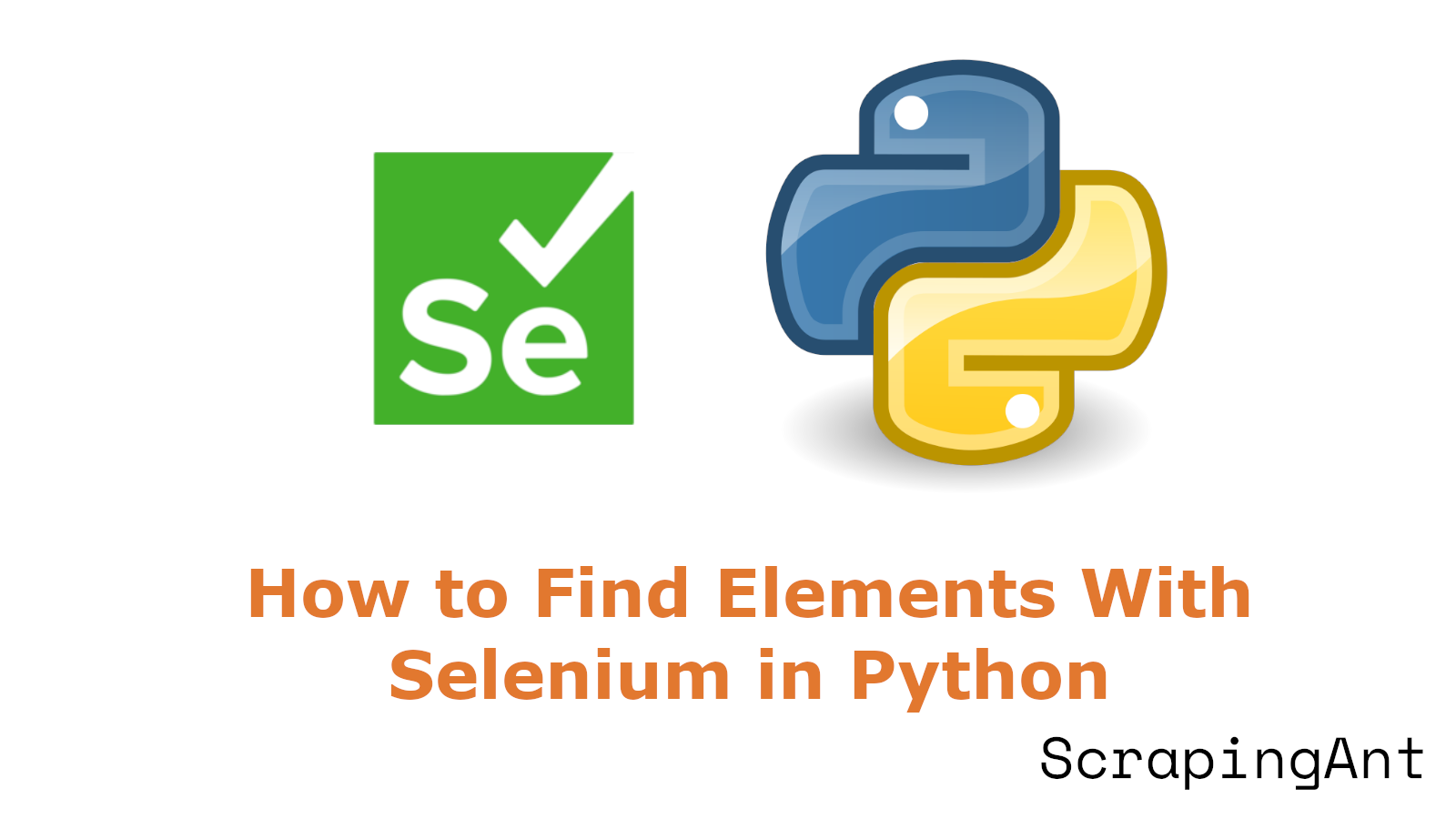
Understanding how to find elements with Selenium in Python is essential for anyone engaged in web automation and testing. Selenium, a powerful open-source tool, allows developers and testers to simulate user interactions with web applications, automating the testing process and ensuring that web applications function as expected (Selenium). One of the most crucial aspects of using Selenium effectively is mastering the various locator strategies available in Selenium Python. These strategies are pivotal for identifying and interacting with web elements, which are integral to executing automated test scripts successfully.
There are multiple strategies available for locating elements in Selenium Python, each with its own strengths and specific use cases. Commonly used methods include locating elements by ID, name, XPath, CSS Selector, class name, tag name, and link text. Each method has its own set of advantages and potential pitfalls. For instance, locating elements by ID is highly reliable due to the uniqueness of ID attributes on a webpage, whereas using XPath can be more flexible but potentially less efficient and more brittle.
To ensure reliability and maintainability of Selenium test scripts, it is important to prioritize unique and stable locators, avoid brittle locators, implement robust waiting strategies, and utilize design patterns such as the Page Object Model (POM). Additionally, understanding and addressing common challenges like handling dynamic content, dealing with stale elements, and navigating iframes and Shadow DOMs can significantly enhance the effectiveness of Selenium-based tests (Selenium documentation).
This guide delves into the detailed locator strategies, best practices, and common challenges associated with finding elements using Selenium Python. With code samples and thorough explanations, it aims to provide a comprehensive understanding of this critical aspect of web automation.
Locator Strategies in Selenium Python
Introduction
Understanding locator strategies in Selenium Python is crucial for anyone looking to automate web testing effectively. Locator strategies help identify web elements on a webpage, and choosing the right one can make your test scripts more reliable and easier to maintain. In this guide, we will explore various locator strategies available in Selenium Python, along with examples and detailed explanations.
Find Elements by ID
One of the most reliable and efficient ways to locate elements in Selenium Python is by using the find_element_by_id method. This method locates the first element with the specified ID attribute, which is typically unique within a webpage. This makes it highly precise for identifying elements.
Example Usage:
# Import the necessary modules
from selenium import webdriver
from selenium.webdriver.common.by import By
# Initialize the WebDriver
driver = webdriver.Chrome()
# Open a webpage
driver.get('https://example.com')
# Locate an element by ID
# Deprecated method
# element = driver.find_element_by_id("element_id")
# Recommended method
element = driver.find_element(By.ID, "element_id")
Explanation:
- We first import the necessary Selenium modules.
- Initialize the WebDriver to open a webpage.
- Use the
find_elementmethod withBy.IDto locate the element with the specified ID.
If no element with the specified ID is found, Selenium will raise a NoSuchElementException.
Find Elements by Name
The find_element_by_name method locates the first element with the given name attribute. This strategy is particularly useful for form elements, as they often use the name attribute.
Example Usage:
# Locate an element by Name
# Deprecated method
# element = driver.find_element_by_name("element_name")
# Recommended method
element = driver.find_element(By.NAME, "element_name")
Explanation:
- This method is especially helpful when dealing with input fields, radio buttons, or checkboxes in forms.
- Similar to the ID method, it uses the
By.NAMEfor the updated syntax. - If multiple elements share the same name, only the first occurrence will be returned.
Find Elements by XPath
XPath is a powerful locator strategy that allows navigation through the XML structure of a webpage. It can be used to locate elements based on their attributes, text content, or position in the DOM.
Example Usage:
# Locate an element by XPath
# Deprecated method
# element = driver.find_element_by_xpath("//input[@id='username']")
# Recommended method
element = driver.find_element(By.XPATH, "//input[@id='username']")
Explanation:
- XPath can be particularly useful when dealing with complex DOM structures or when other locator strategies fail.
- It allows for a variety of locating techniques such as by attributes, text, or element position.
- Be cautious as XPath expressions can be more brittle and slower compared to other locator strategies.
Find Elements by CSS Selector
CSS Selectors provide a flexible and powerful way to locate elements based on their CSS properties. This method can combine multiple attributes and is often more concise than XPath.
Example Usage:
# Locate an element by CSS Selector
# Deprecated method
# element = driver.find_element_by_css_selector("input#username.form-control")
# Recommended method
element = driver.find_element(By.CSS_SELECTOR, "input#username.form-control")
Explanation:
- CSS Selectors are generally faster than XPath and can be more readable.
- They are particularly useful when dealing with complex page structures or when you need to locate elements based on multiple attributes or classes.
Find Elements by Class Name
The find_element_by_class_name method locates the first element with the specified class name. This can be useful when dealing with elements that share common styling or functionality.
Example Usage:
# Locate an element by Class Name
# Deprecated method
# element = driver.find_element_by_class_name("form-control")
# Recommended method
element = driver.find_element(By.CLASS_NAME, "form-control")
Explanation:
- This method is useful for elements that share common styles.
- If multiple elements share the same class name, only the first occurrence will be returned.
- Be cautious of dynamically generated classes as they can make your tests brittle.
Find Elements by Tag Name
The find_element_by_tag_name method locates elements based on their tag name.
Example Usage:
# Locate an element by Tag Name
# Deprecated method
# element = driver.find_element_by_tag_name("input")
# Recommended method
element = driver.find_element(By.TAG_NAME, "input")
Explanation:
- This method is useful when you want to locate elements by their HTML tag.
- It's especially handy for selecting all elements of a certain type, like all input fields or all divs.
Find Elements by Link Text
The find_element_by_link_text method locates links by their text content.
Example Usage:
# Locate a link by Link Text
# Deprecated method
# element = driver.find_element_by_link_text("Click here")
# Recommended method
element = driver.find_element(By.LINK_TEXT, "Click here")
Explanation:
- This method is useful for locating hyperlinks based on their visible text.
- It helps to easily interact with links without needing to know their exact URL.
Conclusion
Selenium Python offers a variety of locator strategies, each with its own strengths and use cases. The choice of strategy depends on the structure of the webpage, the uniqueness of the element, and the stability of the locator. It's often beneficial to use a combination of these strategies to create robust and maintainable test scripts. Always consider using explicit waits with these locator strategies to handle dynamic content and avoid synchronization issues.
Best Practices for Element Location in Selenium Python
Introduction to Selenium and Its Importance
Selenium is a powerful tool for web automation that allows developers and testers to simulate user interactions with web applications. Effective element location strategies are crucial for reliable and maintainable Selenium test scripts. In this article, we will explore the best practices for locating elements in Selenium Python to ensure your tests are robust and efficient.
1. Prioritize Unique and Stable Locators
When selecting locators for web elements, prioritize those that are unique and stable across different page loads and potential UI changes. This approach significantly enhances test reliability and reduces maintenance efforts.
ID Attributes: IDs are typically the most reliable locators, as they are designed to be unique within a page. For example:
# Locate the username input field using its ID attribute
element = driver.find_element(By.ID, "username")IDs are guaranteed to be unique on the page by W3C standards, making them the preferred choice when available (LambdaTest).
Name Attributes: While not as unique as IDs, name attributes are often stable and can be reliable for form elements:
# Locate the password input field using its name attribute
element = driver.find_element(By.NAME, "password")CSS Selectors: When IDs or names are not available, well-crafted CSS selectors can provide a balance of uniqueness and readability:
# Locate an input field of type text with a specific class
element = driver.find_element(By.CSS_SELECTOR, "input.login-field[type='text']")XPath: While powerful, XPath should be used judiciously. Prefer relative XPaths over absolute paths to improve resilience to structural changes:
# Locate a submit button within a form group div using relative XPath
element = driver.find_element(By.XPATH, "//div[@class='form-group']//input[@type='submit']")
2. Avoid Brittle Locators
Certain locator strategies can lead to fragile tests that break easily with minor UI changes. To mitigate this:
Avoid Index-Based Selectors: Locators that rely on element order are prone to failure if the page structure changes. Instead of:
# Avoid using index-based locators
element = driver.find_element(By.XPATH, "//div[5]/h3")Prefer more robust selectors that use element attributes or relationships:
# Use attribute-based locators for better stability
element = driver.find_element(By.XPATH, "//div[@class='header-section']//h3")Minimize Dependence on Text Content: While sometimes necessary, text-based locators can be fragile if the content is dynamic or subject to change:
# Avoid using text-based locators
# element = driver.find_element(By.XPATH, "//button[text()='Submit']")
# Prefer using class-based locators
element = driver.find_element(By.CSS_SELECTOR, "button.submit-btn")Beware of Auto-Generated Values: Some frameworks generate dynamic IDs or class names. Avoid relying on these for locators:
# Avoid using auto-generated class names
# element = driver.find_element(By.CLASS_NAME, "class-form_6180")
# Prefer using more stable attributes
element = driver.find_element(By.CSS_SELECTOR, "form.login-form input[type='email']")
3. Implement Robust Waiting Strategies
Proper waiting mechanisms are crucial for reliable element location, especially in dynamic web applications. Implement explicit waits to ensure elements are in the expected state before interacting with them:
Use Explicit Waits: Instead of relying on implicit waits or sleep statements, use explicit waits for better control and reliability:
from selenium.webdriver.support.ui import WebDriverWait
from selenium.webdriver.support import expected_conditions as EC
# Wait until the dynamic element is present
element = WebDriverWait(driver, 10).until(
EC.presence_of_element_located((By.ID, "dynamicElement"))
)Custom Wait Conditions: For complex scenarios, implement custom wait conditions to ensure elements are truly ready for interaction:
def element_has_css_class(locator, css_class):
return lambda driver: driver.find_element(*locator).get_attribute("class").find(css_class) > -1
# Wait until the element has the active CSS class
WebDriverWait(driver, 10).until(element_has_css_class((By.ID, "myElement"), "active"))Combine Multiple Conditions: For elements that require multiple criteria to be met, combine expected conditions:
# Wait until the submit button is both visible and clickable
element = WebDriverWait(driver, 10).until(
EC.all_of(
EC.visibility_of_element_located((By.ID, "submitButton")),
EC.element_to_be_clickable((By.ID, "submitButton"))
)
)
4. Implement Page Object Model (POM)
The Page Object Model is a design pattern that creates a separation between test code and locator strategies, improving maintainability and reusability of test scripts:
Encapsulate Locators: Define locators within page object classes, not in test scripts:
class LoginPage:
USERNAME_INPUT = (By.ID, "username")
PASSWORD_INPUT = (By.NAME, "password")
LOGIN_BUTTON = (By.CSS_SELECTOR, "button[type='submit']")
def __init__(self, driver):
self.driver = driver
def enter_username(self, username):
# Enter the username into the input field
self.driver.find_element(*self.USERNAME_INPUT).send_keys(username)
def enter_password(self, password):
# Enter the password into the input field
self.driver.find_element(*self.PASSWORD_INPUT).send_keys(password)
def click_login(self):
# Click the login button
self.driver.find_element(*self.LOGIN_BUTTON).click()Use Methods for Element Interactions: Encapsulate element interactions within methods, making tests more readable and maintainable:
def test_login():
login_page = LoginPage(driver)
# Perform login actions
login_page.enter_username("testuser")
login_page.enter_password("password123")
login_page.click_login()Implement Chainable Methods: For more fluent test scripts, consider implementing chainable methods:
class LoginPage:
# ... previous code ...
def login(self, username, password):
self.enter_username(username)
self.enter_password(password)
self.click_login()
# Return an instance of the next page object
return DashboardPage(self.driver)
# Usage in test
dashboard_page = LoginPage(driver).login("testuser", "password123")
5. Regularly Review and Refactor Locators
As web applications evolve, locator strategies may need to be updated. Implement practices to keep locators effective and maintainable:
Periodic Audits: Regularly review locators to ensure they're still effective and haven't been affected by UI changes:
def test_locator_validity():
for page in [LoginPage, DashboardPage, ProfilePage]:
for locator_name, locator in page.__dict__.items():
if isinstance(locator, tuple) and len(locator) == 2:
try:
WebDriverWait(driver, 5).until(
EC.presence_of_element_located(locator)
)
except TimeoutException:
print(f"Locator {locator_name} in {page.__name__} may be invalid")Version Control for Locators: If using a centralized locator repository, use version control to track changes and rollback if necessary.
Documentation: Maintain clear documentation for complex locators, explaining the rationale behind the chosen strategy:
class ComplexPage:
# This locator uses a complex XPath due to the dynamic nature of the element's
# surrounding structure. It targets the third child of a div with a specific
# data attribute, which is more stable than relying on text or index.
COMPLEX_ELEMENT = (By.XPATH, "//div[@data-test='container']/child::*[3]")Automated Checks: Implement automated checks to validate locator effectiveness as part of the CI/CD pipeline, flagging potential issues before they affect production tests.
By adhering to these best practices, teams can significantly improve the reliability, maintainability, and effectiveness of their Selenium Python test suites. Regular review and refinement of locator strategies, combined with robust waiting mechanisms and well-structured page objects, form the foundation of resilient automated web testing.
Common Challenges and Solutions in Selenium Python
1. Element Not Found Exceptions in Selenium Python
One of the most frequent issues when using Selenium to locate elements is encountering NoSuchElementException. This occurs when Selenium cannot find the specified element on the page. Several factors can contribute to this problem:
- Dynamic Content: Web pages with dynamically loaded content may not have elements immediately available when Selenium attempts to locate them.
- Incorrect Locators: Using incorrect or outdated locators can lead to elements not being found.
- Timing Issues: Attempting to interact with elements before the page has fully loaded.
Solutions
Implement Explicit Waits: Use
WebDriverWaitin combination with expected conditions to wait for elements to be present or clickable before interacting with them. For example:from selenium.webdriver.support.ui import WebDriverWait
from selenium.webdriver.support import expected_conditions as EC
from selenium.webdriver.common.by import By
element = WebDriverWait(driver, 10).until(
EC.presence_of_element_located((By.ID, "myElementId"))
)This code waits up to 10 seconds for an element with the ID "myElementId" to be present on the page (Selenium documentation).
Use Multiple Locator Strategies: If one locator method fails, try alternative strategies. For instance, if finding by ID doesn't work, attempt to locate the element by XPath or CSS selector.
Verify Page State: Ensure the correct page has loaded before attempting to find elements. This can be done by checking for a known element that should be present on the target page.
2. Stale Element Reference Exceptions in Selenium Python
StaleElementReferenceException occurs when the element initially found is no longer attached to the DOM. This can happen due to page refreshes, JavaScript updates, or navigation to a new page.
Solutions
Re-locate Elements: Instead of storing element references, re-locate the element each time you need to interact with it.
Implement Retry Logic: Create a custom function that attempts to interact with an element multiple times, re-locating it if a stale element exception occurs. For example:
from selenium.common.exceptions import StaleElementReferenceException
def click_element(driver, by, value, max_attempts=3):
for attempt in range(max_attempts):
try:
element = driver.find_element(by, value)
element.click()
return
except StaleElementReferenceException:
if attempt == max_attempts - 1:
raiseUse WebDriverWait with a Custom Expected Condition: Create a custom expected condition that handles stale element exceptions:
from selenium.webdriver.support.ui import WebDriverWait
def element_has_css_class(element, css_class):
def _predicate(driver):
try:
return css_class in element.get_attribute("class")
except StaleElementReferenceException:
return False
return _predicate
# Usage
element = driver.find_element(By.ID, "myElement")
WebDriverWait(driver, 10).until(element_has_css_class(element, "active"))
3. Handling Iframes and Shadow DOM in Selenium Python
Elements within iframes or Shadow DOM structures can be challenging to locate as they are not directly accessible in the main document.
Solutions for iframes
Switch to the iframe: Before interacting with elements inside an iframe, switch the driver's context to the iframe:
driver.switch_to.frame("iframe_name_or_id")
# Interact with elements inside the iframe
driver.switch_to.default_content() # Switch back to the main contentUse WebDriverWait to ensure the iframe is available:
iframe = WebDriverWait(driver, 10).until(
EC.presence_of_element_located((By.ID, "iframe_id"))
)
driver.switch_to.frame(iframe)
Solutions for Shadow DOM
Use JavaScript Executor: Shadow DOM elements cannot be directly accessed using standard Selenium methods. Use JavaScript to pierce through the Shadow DOM:
shadow_root = driver.execute_script('return arguments[0].shadowRoot', host_element)
shadow_content = shadow_root.find_element(By.CSS_SELECTOR, "div.shadow-content")Utilize Shadow DOM-specific locators: Some browser drivers (like Chrome) support shadow DOM piercing with special locators:
element = driver.find_element(By.CSS_SELECTOR, "pierce/shadow-dom/selector")
4. Handling Dynamic IDs and Changing Attributes in Selenium Python
Many modern web applications use dynamically generated IDs or frequently changing attributes, making it challenging to create stable locators.
Solutions
Use Partial Matching: Utilize methods like contains() in XPath or attribute selectors in CSS to match parts of IDs or classes that remain consistent:
# XPath partial match
element = driver.find_element(By.XPATH, "//div[contains(@id, 'partial-id')]")
# CSS attribute selector
element = driver.find_element(By.CSS_SELECTOR, "div[id*='partial-id']")Locate by Surrounding Elements: Use XPath to locate elements based on their relationship to more stable elements:
element = driver.find_element(By.XPATH, "//label[text()='Username']/following-sibling::input")Custom Attributes: Work with developers to add custom data attributes to important elements for testing purposes:
element = driver.find_element(By.CSS_SELECTOR, "[data-test-id='login-button']")
5. Performance and Reliability Issues in Selenium Python
As web applications become more complex, finding elements efficiently and reliably can become challenging, especially when dealing with large DOM structures or slow-loading pages.
Solutions
Use Efficient Locators: Prioritize ID and name locators over XPath or CSS selectors when possible, as they are generally faster (Selenium best practices).
Implement Page Object Model: Organize locators and page interactions into a Page Object Model to improve maintainability and reusability of code (Page Object Models).
Optimize Wait Strategies: Use explicit waits with appropriate timeout values instead of implicit waits or sleep statements to balance between reliability and performance.
Implement Caching: For elements that are frequently accessed and unlikely to change, implement a caching mechanism to store element references:
class CachedElement:
def __init__(self, locator):
self.locator = locator
self.element = None
def find(self, driver):
if self.element is None:
self.element = driver.find_element(*self.locator)
return self.element
# Usage
cached_button = CachedElement((By.ID, "submit-button"))
cached_button.find(driver).click()Use Headless Mode: For scenarios that don't require visual rendering, use headless mode to improve performance:
from selenium.webdriver.chrome.options import Options
chrome_options = Options()
chrome_options.add_argument("--headless")
driver = webdriver.Chrome(options=chrome_options)
Conclusion
By addressing these common challenges and implementing the suggested solutions, developers can significantly improve the reliability and efficiency of their Selenium-based element location strategies in Python. Regular updates to locators, collaboration with the development team, and staying informed about changes in web technologies will further enhance the robustness of automated testing and web scraping projects.
Read more about Selenium best practices
Final Thoughts and Best Practices
Mastering element location strategies in Selenium Python is fundamental for creating robust, reliable, and efficient automated test scripts. By leveraging unique and stable locators, testers can minimize maintenance efforts and enhance the accuracy of their tests. Methods such as using IDs, names, CSS selectors, and XPath provide flexibility and strength in different scenarios. However, it is crucial to avoid brittle locators and dynamically generated attributes that can lead to fragile tests (LambdaTest).
Implementing best practices such as explicit waits, the Page Object Model (POM), and regular review and refactoring of locators ensures that test scripts remain effective despite changes in the web application. Addressing challenges like element not found exceptions, stale element references, and handling of iframes and Shadow DOMs further fortifies the test automation process (Selenium documentation).
By adhering to these strategies and solutions, developers and testers can significantly enhance the performance and reliability of their Selenium-based tests, leading to more robust and maintainable web applications. Continuous improvement and staying informed about evolving web technologies are key to maintaining the effectiveness of automated testing frameworks.