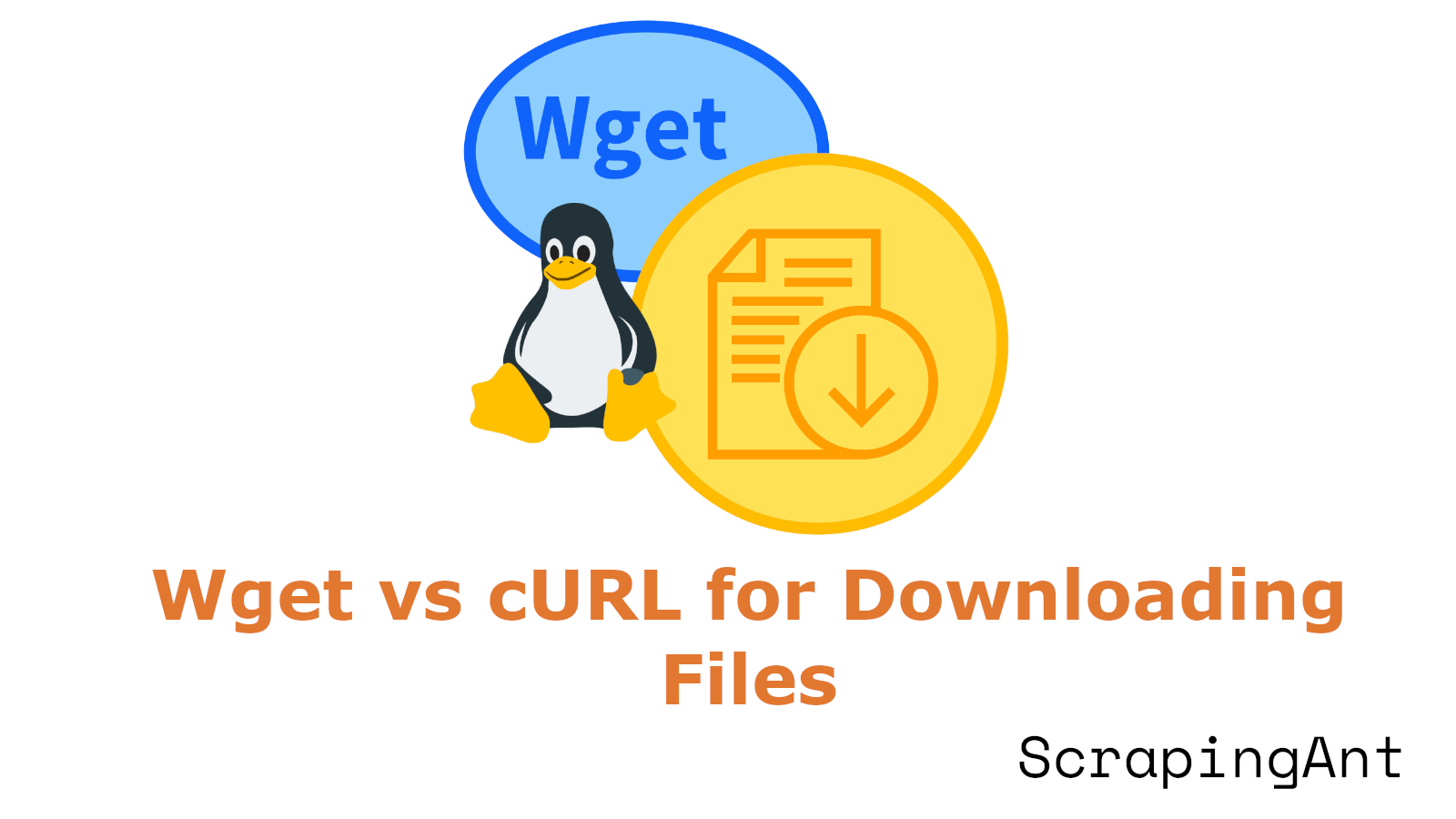
In the realm of Linux-based environments, downloading files from the internet is a common task that can be accomplished using a variety of tools. Among these tools, Wget and cURL stand out as the most popular and widely used. Both tools offer robust capabilities for downloading files, but they cater to slightly different use cases and have unique strengths and weaknesses. Understanding these differences is crucial for selecting the right tool for specific tasks, whether you are downloading a single file, mirroring a website, or interacting with complex APIs.
Wget, short for 'World Wide Web get', is designed primarily for downloading files and mirroring websites. Its straightforward syntax and default behaviors make it user-friendly for quick, one-off downloads. For example, the command wget [URL] will download the file from the specified URL and save it to the current directory. Wget excels in tasks like recursive downloads and website mirroring, making it a preferred choice for archiving websites or downloading entire directories of files.
cURL, short for 'Client URL', is a versatile tool that supports a wide array of protocols beyond HTTP and HTTPS. It can be used for various network operations, including FTP, SCP, SFTP, and more. cURL requires additional options for saving files, such as curl -O [URL], but offers extensive customization options for HTTP headers, methods, and data. This makes cURL particularly useful for API interactions and complex web requests.
This comprehensive guide aims to provide a detailed comparison of Wget and cURL, covering their basic file download capabilities, protocol support, recursive download features, resume mechanisms, and advanced HTTP request handling. By the end of this guide, you will have a clear understanding of which tool is best suited for your specific needs.
Comparing Wget vs cURL for File Downloads in Linux: A Comprehensive Guide
Basic File Downloads with Wget and cURL in Linux
Both Wget and cURL offer robust capabilities for basic file downloads, but with some key differences in their approach and default behaviors.
Wget is primarily designed for downloading files and mirroring websites. Its basic syntax for downloading a file is straightforward:
# Downloading a file with Wget
wget [URL]
# This command will download the file from the specified URL and save it to the current directory.
By default, Wget automatically saves the downloaded file to the current directory using the remote filename (Linux Config). This behavior makes Wget particularly user-friendly for quick, one-off downloads.
cURL, on the other hand, is more versatile but requires an additional option for saving files. The basic syntax for downloading a file with cURL is:
# Downloading a file with cURL
curl -O [URL]
# The -O option tells cURL to save the file with the same name as the remote file. Without this option, cURL outputs the file content to standard output.
The -O option tells cURL to save the output to a file named the same as the remote one (The Linux Code). Without this option, cURL would download the file content to standard output.
Both tools provide progress information during downloads, including transfer speed and estimated time of completion, which can be useful for monitoring large downloads.
Protocol Support in Wget and cURL
While both Wget and cURL support common protocols like HTTP, HTTPS, and FTP, cURL offers a significantly broader range of protocol support.
Wget primarily focuses on HTTP, HTTPS, and FTP protocols, making it an excellent choice for web-related downloads (History Tools). This specialization allows Wget to excel in tasks like website mirroring and recursive downloads.
cURL, however, supports a much wider array of protocols, including:
- HTTP/HTTPS
- FTP/FTPS
- SCP
- SFTP
- TELNET
- DICT
- LDAP
- POP3
- IMAP
- SMTP
This extensive protocol support makes cURL a more versatile tool for various network operations beyond simple file downloads (The Linux Code).
Recursive Downloads and Website Mirroring with Wget
One of Wget's standout features is its ability to perform recursive downloads and website mirroring. This functionality is particularly useful for archiving websites or downloading entire directories of files.
Wget's recursive download capability can be invoked using the -r option:
# Recursive download with Wget
wget -r [URL]
# This command will download the specified URL and all linked pages and files, effectively creating a local copy of the website structure.
This command will download the specified URL and all linked pages and files, effectively creating a local copy of the website structure (Linux Config).
While cURL doesn't have built-in recursive download functionality, it can be combined with other tools or scripts to achieve similar results. However, for straightforward website mirroring tasks, Wget is generally the preferred choice due to its native support for this feature.
Resume Interrupted Downloads with Wget and cURL
Both Wget and cURL offer the ability to resume interrupted downloads, but Wget has a slight advantage in this area.
Wget automatically attempts to resume interrupted downloads by default. If a partially downloaded file exists, Wget will try to continue the download from where it left off. This behavior can be explicitly controlled using the -c or --continue option:
# Resuming an interrupted download with Wget
wget -c [URL]
# This command will resume the download from where it left off.
cURL also supports resuming downloads, but it requires the -C - option to be specified:
# Resuming an interrupted download with cURL
curl -C - -O [URL]
# This command tells cURL to automatically determine the resume point and continue the download.
This command tells cURL to automatically determine the resume point and continue the download (Dracula Servers).
Wget's automatic resume feature gives it a slight edge in scenarios where network stability is a concern or when dealing with large file downloads that may be interrupted.
Advanced HTTP Request Handling with cURL
While both tools can handle HTTP requests, cURL offers more advanced capabilities in this area, making it particularly useful for API interactions and complex web requests.
cURL provides extensive options for customizing HTTP headers, methods, and data. For example:
# Sending a POST request with cURL
curl -X POST -H "Content-Type: application/json" -d '{"key":"value"}' [URL]
# This command sends a POST request with a custom header and JSON payload
This command sends a POST request with a custom header and JSON payload (The Linux Code).
Wget, while capable of handling basic HTTP operations, doesn't offer the same level of granular control over HTTP requests. Its focus is primarily on downloading rather than complex interactions with web services.
cURL's flexibility in this area makes it the preferred choice for developers working with RESTful APIs or performing detailed debugging of web services. It can easily handle various HTTP methods (GET, POST, PUT, DELETE, etc.) and allows for precise control over request headers and body content.
In conclusion, while both Wget and cURL are powerful tools for downloading files in Linux, they each have their strengths in different areas. Wget excels in straightforward downloads, recursive operations, and website mirroring, while cURL offers more versatility in protocol support and advanced HTTP request handling. The choice between the two often depends on the specific requirements of the task at hand.
Comparison of Key Features: Wget vs cURL for Downloading Files in Linux
Protocol Support in Wget and cURL
Both Wget and cURL support common protocols like HTTP, HTTPS, and FTP. However, cURL offers a more extensive range of protocol support, making it a more versatile tool for various network operations.
Wget primarily focuses on HTTP, HTTPS, and FTP protocols, which are sufficient for most file downloading tasks (Geeks for Geeks). This specialization makes Wget an excellent choice for straightforward file retrieval and website mirroring.
In contrast, cURL supports a significantly broader array of protocols, including:
- HTTP/HTTPS
- FTP/FTPS
- SCP
- SFTP
- TELNET
- DICT
- LDAP/LDAPS
- POP3
- IMAP
- SMTP
- RTMP
- RTSP
- and more
This extensive protocol support makes cURL a powerful tool for various network operations beyond simple file downloads.
File Handling and Output in Wget vs cURL
One of the most noticeable differences between Wget and cURL lies in their default behavior when handling file output.
Wget, by default, saves the downloaded content to a file in the current directory. This behavior aligns with its primary purpose as a file downloader. When you run a Wget command, it automatically creates a file with the same name as the source or extracts the filename from the URL (Stack Overflow).
Example: Downloading a file with Wget
wget https://example.com/file.zip
Explanation:
- This command will download
file.zipto the current directory.
cURL, on the other hand, displays the output directly in the terminal by default. This behavior is more suited for quick checks, API testing, or when you want to pipe the output to another command. To save the output to a file with cURL, you need to use the -o (lowercase) or -O (uppercase) option (Linux Handbook).
Example: Downloading a file with cURL
curl -O https://example.com/file.zip
Explanation:
- This command will save the file with its original name, similar to Wget's default behavior.
Recursive Downloads with Wget and cURL
Wget excels at recursive downloads, making it the preferred choice for mirroring websites or downloading entire directory structures. This feature is particularly useful for creating local copies of websites or backing up large sets of files.
Example: Recursive Download with Wget
To perform a recursive download with Wget, use the following command:
wget -r -l=1 --no-parent https://example.com/directory/
Explanation:
-r: Enables recursive download.-l=1: Sets the recursion level to 1 (download all files and subdirectories up to one level deep).--no-parent: Prevents Wget from downloading files from parent directories.
cURL, on the other hand, does not natively support recursive downloads. While it's possible to achieve similar results with cURL using scripts or additional tools, it's not as straightforward or efficient as Wget for this particular task.
Script Example (Hypothetical)
#!/bin/bash
url="https://example.com/directory/"
curl $url | grep -oP 'href="\K[^"]+' | while read -r file; do
curl -O "$url$file"
done
Explanation:
- This script first fetches the contents of the directory URL.
- It then extracts the file names using
grep. - Finally, it downloads each file individually using a loop.
Note: This is a simple example and may need adjustments for more complex scenarios.
Resume Capability and Retry Mechanisms in Wget and cURL
Both Wget and cURL offer capabilities to resume interrupted downloads and retry failed attempts, but they handle these features differently.
Wget has built-in support for resuming interrupted downloads. If a download is interrupted, Wget can automatically resume from where it left off when you run the command again. This feature is particularly useful for large files or unstable network connections. Wget also has a default retry mechanism, attempting to download a file up to 20 times before giving up.
Example: Resuming a download with Wget
wget -c -t 0 https://example.com/largefile.zip
Explanation:
-c: Continue getting a partially-downloaded file.-t 0: Set infinite retries.
cURL also supports resuming downloads, but it requires explicit configuration. You need to use the -C - option to tell cURL to automatically detect the resume point. For retries, cURL doesn't have a default retry mechanism, but you can use the --retry option to specify the number of retries.
Example: Resuming a download with cURL
curl -C - -O https://example.com/largefile.zip --retry 5 --retry-delay 5
Explanation:
-C -: Continue getting a partially-downloaded file.-O: Save the file with its original name.--retry 5: Retry up to 5 times.--retry-delay 5: Wait 5 seconds between retries.
Authentication and Security Features of Wget and cURL
Both Wget and cURL support various authentication methods and security features, but cURL generally offers more flexibility in this area.
Wget supports basic authentication for HTTP and FTP protocols. It can handle password-protected websites and FTP servers using the --user and --password options. Wget also supports HTTPS connections and can verify SSL certificates (Baeldung).
Example: Basic Authentication with Wget
wget --user=username --password=password https://example.com/protected-file.zip
Explanation:
--user: Username for authentication.--password: Password for authentication.
cURL, with its broader protocol support, offers more advanced authentication options. It supports various authentication methods including Basic, Digest, NTLM, Negotiate, and more. cURL also provides fine-grained control over SSL/TLS options, allowing users to specify certificate authorities, client certificates, and even custom SSL versions.
Example: Client Certificate Authentication with cURL
curl --cert /path/to/client.crt --key /path/to/client.key https://example.com/api
Explanation:
--cert: Path to the client certificate.--key: Path to the client key.
cURL's flexibility in handling authentication and security makes it particularly suitable for interacting with complex APIs and secure services. Its ability to customize headers, methods, and data in requests also contributes to its popularity in API testing and development workflows.
Conclusion
In conclusion, both Wget and cURL are powerful tools for downloading files in Linux, each excelling in different areas. Wget's simplicity and focus on file downloading and website mirroring make it an excellent choice for straightforward file retrieval and recursive downloads. Its ability to automatically resume interrupted downloads and perform recursive operations with ease is particularly advantageous for tasks that involve downloading large files or entire websites.
On the other hand, cURL's versatility in supporting a wide range of protocols and its advanced HTTP request handling capabilities make it a preferred choice for more complex network operations. cURL's extensive options for customizing HTTP headers, methods, and data, along with its support for various authentication methods, provide a level of flexibility that is invaluable for developers working with RESTful APIs and secure services.
Ultimately, the choice between Wget and cURL depends on the specific requirements of your task. For simple file downloads and website mirroring, Wget is often the more convenient option. For tasks that require advanced protocol support and detailed HTTP request customization, cURL is the tool of choice. Understanding the strengths and weaknesses of each tool will allow you to leverage their capabilities effectively and choose the right tool for your needs.