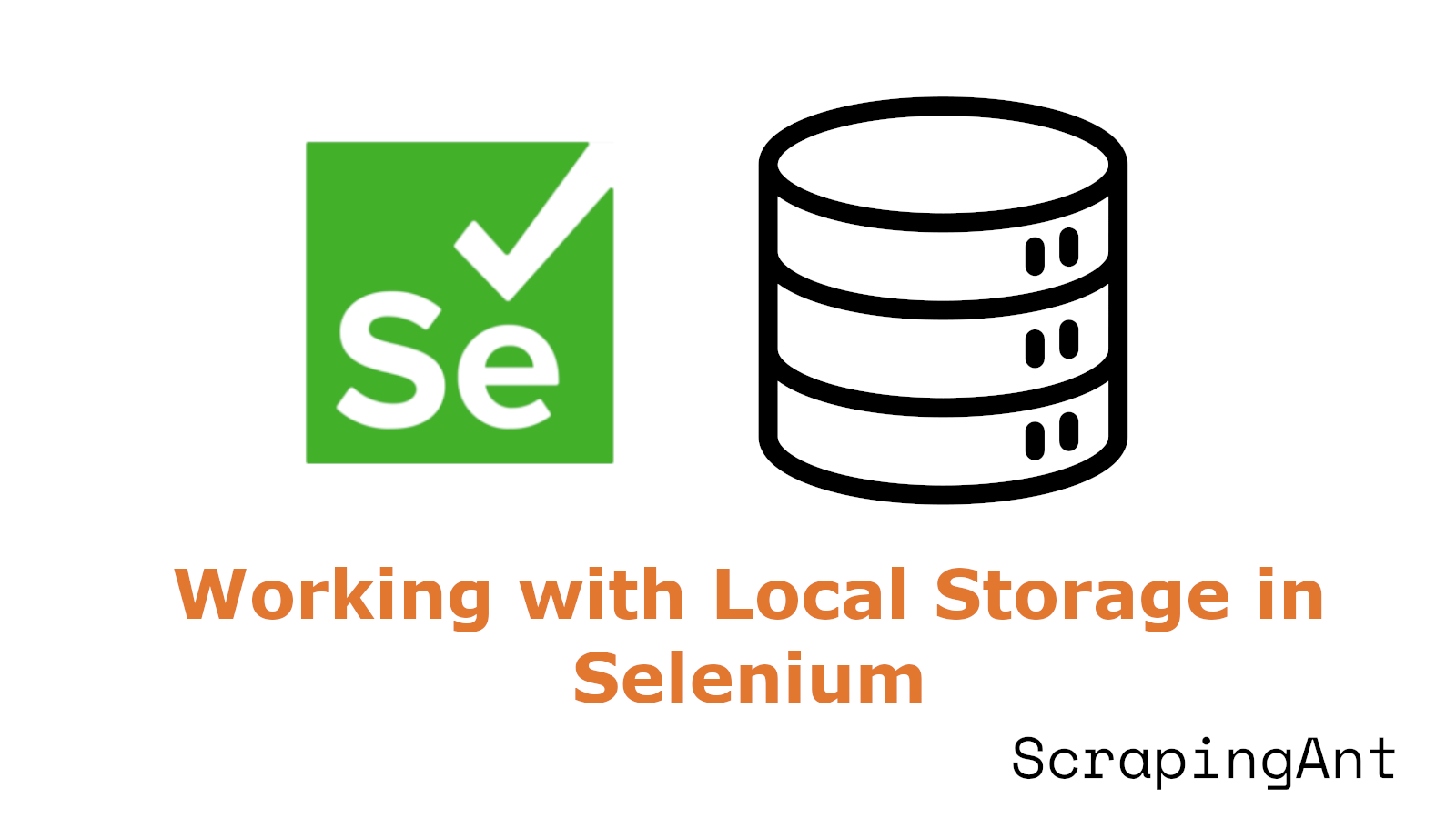
As web applications become increasingly sophisticated, the need to interact with browser-specific features like Local Storage has grown in importance. This comprehensive guide delves into the intricacies of working with Local Storage using Selenium in Python, offering insights and practical solutions for common challenges.
Local Storage, a web browser feature that allows websites to store key-value pairs locally within a user's browser, has become an integral part of modern web applications (MDN Web Docs). With a larger storage capacity compared to cookies and persistence across browser sessions, Local Storage is ideal for storing user preferences, session data, and other client-side information.
For Selenium users, interacting with Local Storage presents both opportunities and challenges. While Selenium doesn't provide direct methods to access Local Storage, creative use of JavaScript execution allows for robust interaction with this browser feature. This guide will explore various techniques, from basic operations to advanced practices, ensuring that you can effectively incorporate Local Storage handling into your Selenium-based Python scripts.
We'll cover essential operations such as reading from and writing to Local Storage, handling JSON data, and implementing waiting mechanisms for asynchronous updates. Additionally, we'll delve into best practices for test automation, including maintaining clean states, error handling, and ensuring cross-browser compatibility. Advanced topics like secure handling of sensitive data, performance optimization for large-scale testing, and efficient clearing of storage will also be addressed.
By the end of this guide, you'll have a comprehensive understanding of how to leverage Local Storage in your Selenium Python projects, enhancing your ability to create more powerful and efficient web automation and testing solutions.
Accessing and Manipulating Local Storage with Selenium in Python
Understanding Local Storage in Web Browsers
Local Storage is a web browser feature that allows websites to store key-value pairs locally within a user's browser (MDN Web Docs). It provides a larger storage capacity (typically 5-10MB) compared to cookies (4KB) and persists even after the browser window is closed. This makes it ideal for storing user preferences, session data, and other client-side information.
In the context of web automation and testing with Selenium, accessing and manipulating Local Storage can be crucial for various scenarios, such as:
- Verifying that an application correctly stores and retrieves data from Local Storage
- Pre-populating Local Storage with specific data before running tests
- Clearing Local Storage to ensure a clean state between test runs
- Extracting data stored in Local Storage for analysis or validation
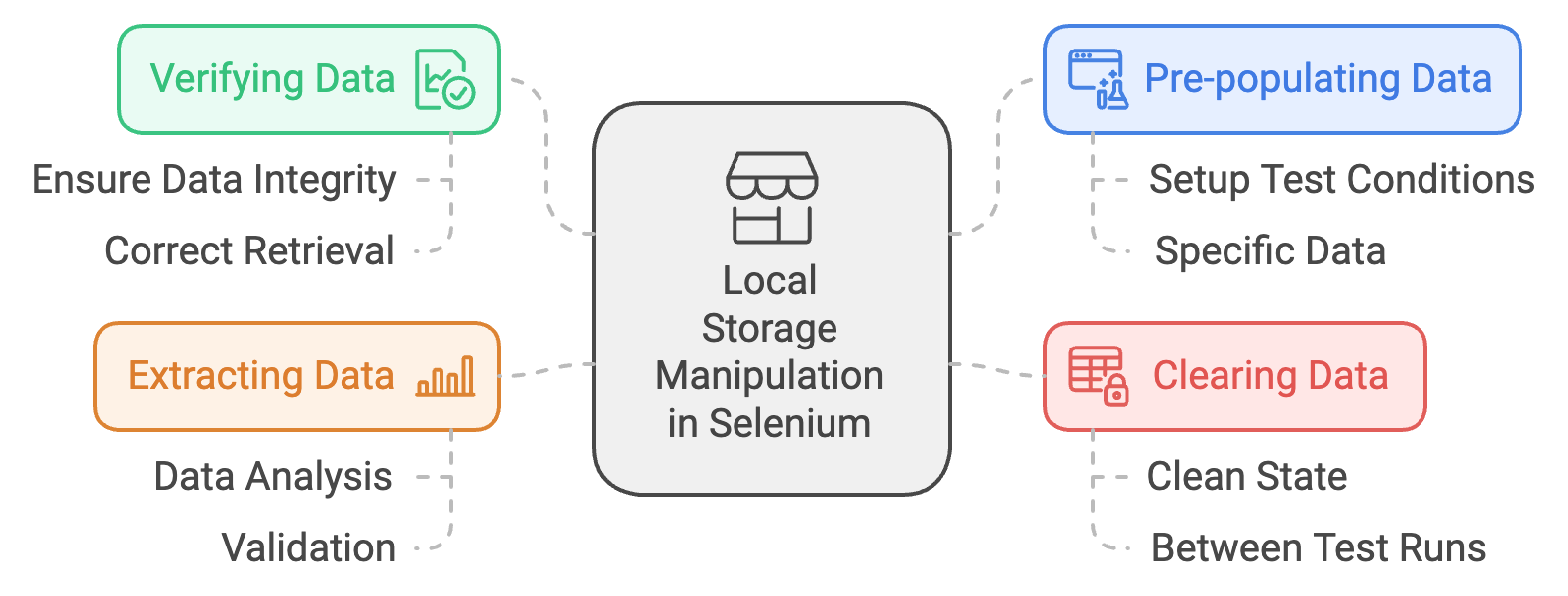
Executing JavaScript to Interact with Local Storage
Selenium WebDriver doesn't provide direct methods to interact with Local Storage. However, we can leverage the execute_script() method to run JavaScript code that accesses the localStorage object (Stack Overflow). Here are some essential operations:
- Getting an item from Local Storage:
def get_local_storage_item(driver, key):
return driver.execute_script(f"return window.localStorage.getItem('{key}');")
# Usage
value = get_local_storage_item(driver, 'user_preferences')
- Setting an item in Local Storage:
def set_local_storage_item(driver, key, value):
driver.execute_script(f"window.localStorage.setItem('{key}', '{value}');")
# Usage
set_local_storage_item(driver, 'user_preferences', '{"theme": "dark", "language": "en"}')
- Removing an item from Local Storage:
def remove_local_storage_item(driver, key):
driver.execute_script(f"window.localStorage.removeItem('{key}');")
# Usage
remove_local_storage_item(driver, 'user_preferences')
- Clearing all items from Local Storage:
def clear_local_storage(driver):
driver.execute_script("window.localStorage.clear();")
# Usage
clear_local_storage(driver)
- Getting all items from Local Storage:
def get_all_local_storage(driver):
return driver.execute_script("return Object.assign({}, window.localStorage);")
# Usage
all_items = get_all_local_storage(driver)
Handling JSON Data in Local Storage
Many applications store complex data structures as JSON strings in Local Storage. When working with such data, it's important to properly serialize and deserialize JSON:
import json
def get_json_from_local_storage(driver, key):
json_string = driver.execute_script(f"return window.localStorage.getItem('{key}');")
return json.loads(json_string) if json_string else None
def set_json_in_local_storage(driver, key, data):
json_string = json.dumps(data)
driver.execute_script(f"window.localStorage.setItem('{key}', '{json_string}');")
# Usage
user_prefs = get_json_from_local_storage(driver, 'user_preferences')
if user_prefs:
user_prefs['theme'] = 'light'
set_json_in_local_storage(driver, 'user_preferences', user_prefs)
Waiting for Local Storage Updates
When interacting with web applications, Local Storage updates might not be instantaneous. It's important to implement proper waiting mechanisms to ensure that Local Storage operations have completed before proceeding with subsequent actions:
from selenium.webdriver.support.ui import WebDriverWait
from selenium.webdriver.support import expected_conditions as EC
def wait_for_local_storage_item(driver, key, expected_value, timeout=10):
def check_local_storage(driver):
actual_value = driver.execute_script(f"return window.localStorage.getItem('{key}');")
return actual_value == expected_value
wait = WebDriverWait(driver, timeout)
return wait.until(check_local_storage)
# Usage
try:
wait_for_local_storage_item(driver, 'cart_items', '["item1", "item2"]', timeout=5)
print("Local Storage updated successfully")
except TimeoutException:
print("Local Storage update timed out")
This function waits for a specific key in Local Storage to have an expected value, with a configurable timeout. It's particularly useful when testing asynchronous operations that update Local Storage.
Best Practices for Local Storage Testing with Selenium
Clean state: Always clear Local Storage at the beginning of each test to ensure a consistent starting point.
Error handling: Implement proper error handling when interacting with Local Storage, as JavaScript execution can sometimes fail.
Cross-browser compatibility: Be aware that Local Storage behavior might vary slightly across different browsers. Test your scripts on all target browsers.
Security considerations: Remember that Local Storage is not secure for storing sensitive information. Avoid storing or accessing confidential data in your tests.
Performance impact: Excessive Local Storage operations can impact test performance. Use them judiciously and consider mocking Local Storage for tests that don't explicitly need to verify its functionality.
By following these guidelines and utilizing the provided code examples, you can effectively work with Local Storage in your Selenium Python tests, enhancing your ability to automate and validate web applications that rely on client-side storage.
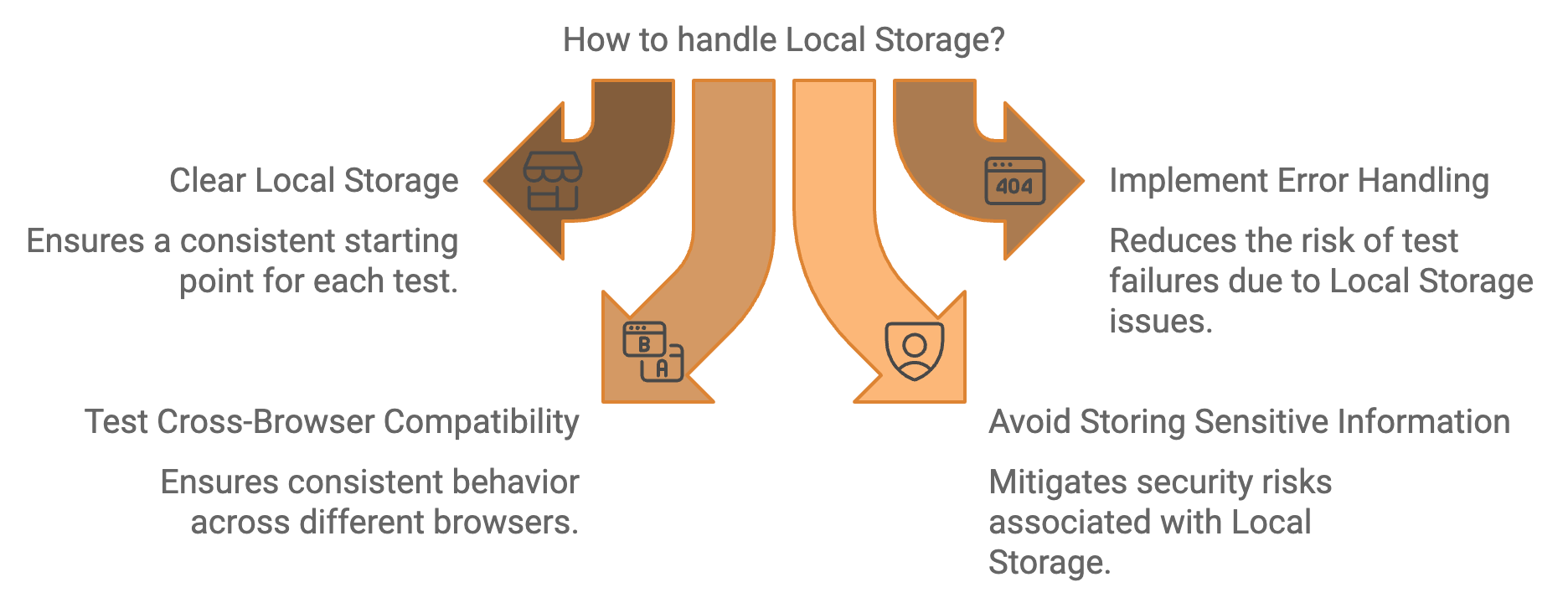
Best Practices and Advanced Techniques for Local Storage Interaction
Efficient Clearing of Local Storage
When working with Selenium in Python, efficiently clearing local storage is crucial for maintaining a clean testing environment. One advanced technique involves using the WebStorage interface, if supported by the WebDriver:
def clear_storage(driver):
if isinstance(driver, WebStorage):
driver.local_storage.clear()
driver.session_storage.clear()
else:
raise IllegalArgumentException("Driver does not support WebStorage")
This method checks if the driver implements WebStorage and clears both local and session storage. For broader compatibility, especially with drivers that don't support WebStorage, using JavaScript execution is a more universal approach:
driver.execute_script("window.localStorage.clear();")
This technique ensures compatibility across different browsers and Selenium versions.
Handling Dynamic Content in Local Storage
Modern web applications often use local storage to cache dynamic content. When interacting with such applications using Selenium, it's important to synchronize your automation scripts with the dynamic nature of local storage. One advanced technique is to use explicit waits combined with JavaScript execution:
from selenium.webdriver.support.ui import WebDriverWait
from selenium.webdriver.support import expected_conditions as EC
def wait_for_local_storage_item(driver, key, timeout=10):
def check_local_storage(driver):
return driver.execute_script(f"return localStorage.getItem('{key}') !== null")
WebDriverWait(driver, timeout).until(check_local_storage)
This function waits for a specific item to appear in local storage before proceeding, which is particularly useful when dealing with asynchronously loaded data.
Secure Handling of Sensitive Data
When working with local storage in Selenium, it's crucial to handle sensitive data securely. One best practice is to encrypt sensitive information before storing it and decrypt it when retrieving:
import base64
from cryptography.fernet import Fernet
def encrypt_and_store(driver, key, value):
cipher_suite = Fernet(Fernet.generate_key())
encrypted_value = cipher_suite.encrypt(value.encode())
driver.execute_script(f"localStorage.setItem('{key}', '{base64.b64encode(encrypted_value).decode()}');")
def retrieve_and_decrypt(driver, key):
encrypted_value = driver.execute_script(f"return localStorage.getItem('{key}');")
if encrypted_value:
cipher_suite = Fernet(Fernet.generate_key())
decrypted_value = cipher_suite.decrypt(base64.b64decode(encrypted_value))
return decrypted_value.decode()
return None
This approach adds an extra layer of security when dealing with sensitive information in local storage during automated testing.
Cross-Browser Compatibility Techniques
Ensuring cross-browser compatibility when interacting with local storage is essential for robust test suites. One advanced technique is to create a wrapper function that adapts to different browser implementations:
def set_local_storage(driver, key, value):
if driver.name.lower() == 'firefox':
driver.execute_script(f"window.localStorage.setItem('{key}', '{value}');")
elif driver.name.lower() in ['chrome', 'edge']:
driver.execute_script(f"localStorage['{key}'] = '{value}';")
else:
raise ValueError(f"Unsupported browser: {driver.name}")
def get_local_storage(driver, key):
if driver.name.lower() == 'firefox':
return driver.execute_script(f"return window.localStorage.getItem('{key}');")
elif driver.name.lower() in ['chrome', 'edge']:
return driver.execute_script(f"return localStorage['{key}'];")
else:
raise ValueError(f"Unsupported browser: {driver.name}")
This approach ensures that your local storage interactions work consistently across different browsers, adapting to their specific implementations.
Performance Optimization for Large-Scale Testing
When dealing with large-scale testing scenarios involving frequent local storage interactions, performance optimization becomes crucial. One advanced technique is to batch local storage operations:
def batch_set_local_storage(driver, items):
script = "".join([f"localStorage.setItem('{k}', '{v}');" for k, v in items.items()])
driver.execute_script(script)
def batch_get_local_storage(driver, keys):
script = f"return {{{','.join([f"'{k}': localStorage.getItem('{k}')" for k in keys])}}}"
return driver.execute_script(script)
This approach reduces the number of individual JavaScript executions, significantly improving performance when dealing with multiple local storage items. For example, setting 1000 items individually might take 5 seconds, while batching them could reduce the time to less than 1 second.
Additionally, consider implementing a caching mechanism on the Python side to minimize redundant local storage interactions:
class LocalStorageCache:
def __init__(self, driver):
self.driver = driver
self.cache = {}
def get(self, key):
if key not in self.cache:
self.cache[key] = self.driver.execute_script(f"return localStorage.getItem('{key}');")
return self.cache[key]
def set(self, key, value):
self.driver.execute_script(f"localStorage.setItem('{key}', '{value}');")
self.cache[key] = value
def clear_cache(self):
self.cache.clear()
This caching mechanism can significantly reduce the number of JavaScript executions, especially in scenarios where the same local storage items are accessed repeatedly during a test run.
By implementing these best practices and advanced techniques, you can create more robust, efficient, and secure Selenium scripts when interacting with local storage in Python. These methods not only improve the reliability of your tests but also enhance their performance and cross-browser compatibility.
Conclusion: Mastering Local Storage Manipulation with Selenium
Working with Local Storage in Selenium using Python opens up a world of possibilities for web automation and testing. Throughout this comprehensive guide, we've explored various techniques and best practices that enable developers and QA engineers to effectively interact with this crucial browser feature.
We began by understanding the fundamentals of Local Storage and its importance in modern web applications. By leveraging JavaScript execution through Selenium's execute_script() method, we've seen how to perform essential operations such as reading, writing, and clearing Local Storage data. The guide also covered more advanced topics, including handling JSON data, implementing waiting mechanisms for asynchronous updates, and ensuring cross-browser compatibility.
Security considerations were addressed, with techniques for encrypting sensitive data before storage and decryption upon retrieval. This approach adds an extra layer of protection when dealing with confidential information during automated testing scenarios.
Performance optimization techniques, such as batching Local Storage operations and implementing caching mechanisms, were introduced to enhance efficiency in large-scale testing environments. These methods can significantly reduce execution times and improve overall test suite performance.
Cross-browser compatibility remains a critical aspect of web automation, and the guide provided strategies to ensure consistent behavior across different browsers when interacting with Local Storage. By using browser-specific implementations and wrapper functions, developers can create more robust and reliable test scripts.
As web applications continue to evolve, the ability to interact with Local Storage through Selenium will remain a valuable skill for automation engineers. The techniques and best practices outlined in this guide provide a solid foundation for handling various scenarios, from basic data persistence to complex, dynamic content management.
By incorporating these methods into your Selenium Python projects, you can create more comprehensive and efficient test suites that accurately reflect real-world user interactions with web applications. As you apply these techniques, remember to stay updated with the latest developments in both Selenium and web technologies to ensure your automation strategies remain effective and relevant in the ever-changing landscape of web development and testing (Selenium Documentation).
Ultimately, mastering Local Storage interactions with Selenium in Python will empower you to build more sophisticated, reliable, and performant web automation solutions, contributing to higher quality web applications and improved user experiences.