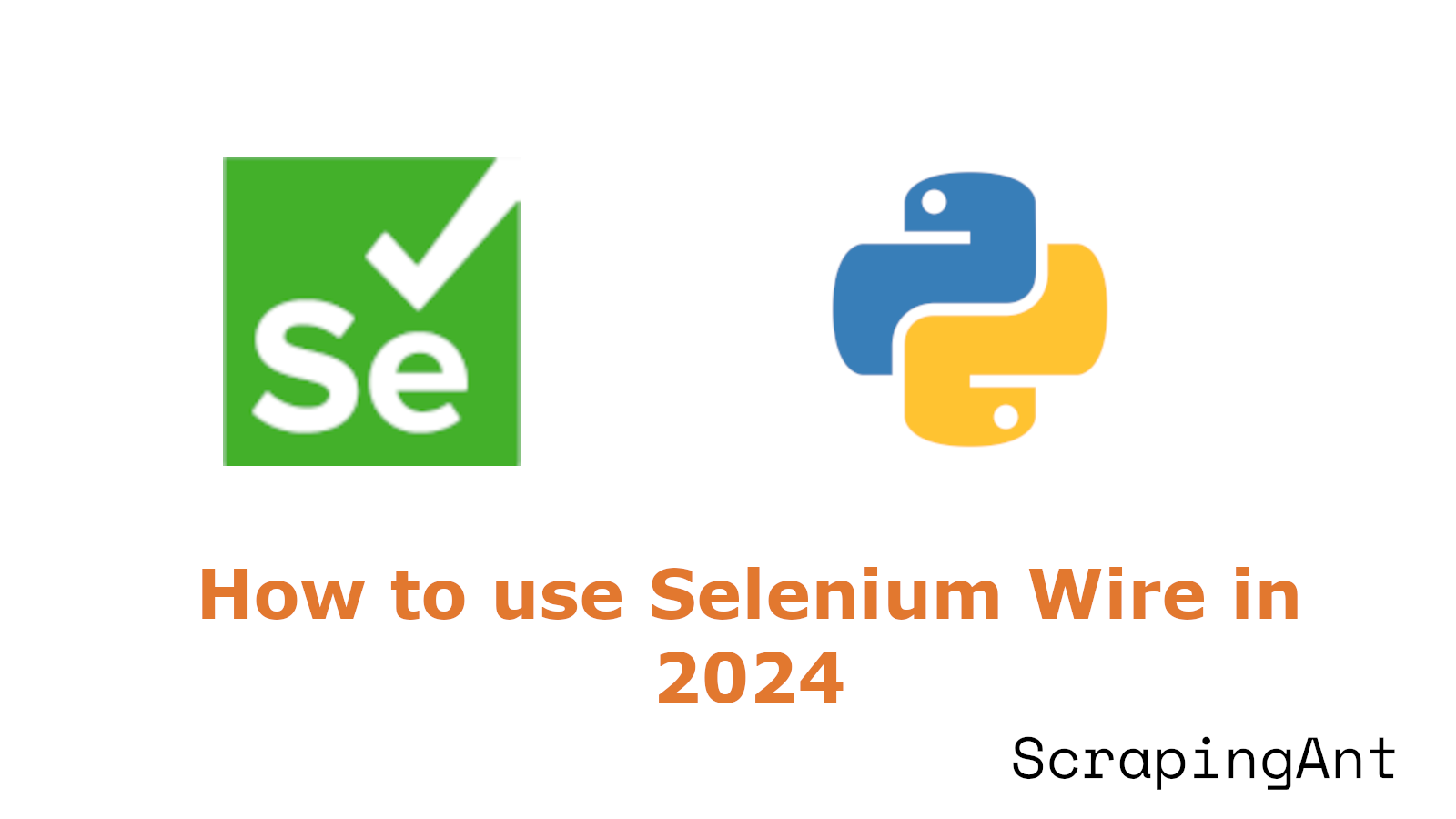
Web scraping has become an essential technique for extracting data from websites, especially in an era where data-driven decision-making is paramount. Among the myriad of tools available for web scraping, Selenium stands out due to its ability to interact with web pages like a real user.
However, when it comes to accessing and manipulating network traffic, Selenium's capabilities are limited. This is where Selenium Wire comes into play, offering a powerful extension to the standard Selenium library.
This blog delves into various aspects of Selenium Wire, covering its installation, configuration, and features. It includes details on capturing and modifying HTTP requests, proxy configuration, and advanced request blocking techniques to enhance performance. Additionally, it delves into advanced techniques for request blocking, optimization of performance, and troubleshooting common issues.
Introduction to Selenium Wire
Selenium Wire extends the functionality of Selenium by allowing testers to intercept and analyze network traffic. This capability is crucial for understanding how web applications interact with external resources, such as APIs and third-party services.
By capturing HTTP requests and responses, Selenium Wire enables testers to identify performance issues and security vulnerabilities, leading to more robust and stable applications. This feature is particularly beneficial for applications that rely heavily on network interactions, as it provides insights into the underlying communication processes.
Features and Use Cases
Selenium Wire offers several advanced features that extend its functionality beyond basic request interception. These include:
- Request Blocking: You can block specific requests based on criteria such as URL, domain, or content type. This is useful for preventing unnecessary requests that may slow down your scraping process.
- Request Modification: Selenium Wire allows you to modify requests before they are sent to the server. This can be used to add custom headers, change request parameters, or simulate different user agents.
- Response Inspection: In addition to capturing requests, you can also inspect and modify responses. This is useful for extracting data from JSON responses or altering the response content before it is processed by the browser.
These features make Selenium Wire a versatile tool for web scraping and browser automation, enabling developers to handle complex scenarios that are not possible with traditional Selenium.
Understanding Selenium Wire
Let’s delve into the various aspects of using Selenium Wire effectively.
Installation and Setup
To begin using Selenium Wire, you need to install it via pip, which is the standard package manager for Python. The installation process is straightforward and can be completed with a single command:
pip install selenium-wire
This command will download and install Selenium Wire and its dependencies. After installation, you can integrate Selenium Wire into your existing Selenium project by importing the webdriver from the seleniumwire package instead of the standard Selenium package. This integration allows you to access additional APIs for network traffic inspection and manipulation.
Configuring WebDriver with Selenium Wire
After setting up Selenium Wire, the next step is to configure your WebDriver. This involves creating an instance of the WebDriver class from Selenium Wire. Here is an example of how to configure a Chrome WebDriver with Selenium Wire:
from seleniumwire import webdriver
# Create a new instance of the Chrome driver
driver = webdriver.Chrome()
driver.get("https://example.com")
driver.quit() # Close the browser
This configuration allows Selenium Wire to intercept and log all HTTP/HTTPS traffic during test execution. You can also configure additional options, such as proxy settings or request headers, to simulate different network conditions or test scenarios.
Capturing HTTP Requests
One of the primary features of Selenium Wire is its ability to capture HTTP requests made by the browser. This is particularly useful for scraping data from websites that load content dynamically via AJAX calls. To capture requests, you can access the requests attribute of the Selenium Wire driver. Here is a basic example:
from seleniumwire import webdriver
# Initialize the Selenium Wire driver
driver = webdriver.Chrome()
# Open a website
driver.get("https://example.com")
# Access captured requests
for request in driver.requests:
if request.response:
print(f"URL: {request.url}")
print(f"Status Code: {request.response.status_code}")
print(f"Response Headers: {request.response.headers}")
driver.quit()
Or, you can print a specific header, like the following code snippet, which prints the 'Content-Type' header from the response.
for request in driver.requests:
if request.response:
print(f"URL: {request.url}")
print(f"Status Code: {request.response.status_code}")
print(f"Response Headers: {request.response.headers["Content-Type"]}")
This script initializes a Selenium Wire driver, navigates to a website, and iterates over the captured requests, printing out the URL, status code, and response headers for each request.
Modifying Requests and Responses
Selenium Wire allows you to modify requests and responses, which can be useful for bypassing certain restrictions or simulating different user conditions. You can modify headers, change request methods, or even alter the response body. Here is an example of modifying request headers:
# Set custom headers
driver.header_overrides = {
"User-Agent": "Custom User Agent",
"X-Requested-With": "XMLHttpRequest",
}
# Open a website with modified headers
driver.get("https://example.com")
In this example, the header_overrides attribute is used to set custom headers for all requests made by the browser. This can help in scenarios where the server checks for specific headers to allow access.
Proxy Configuration
Selenium Wire extends the capabilities of Selenium by allowing users to configure proxies easily. This feature is particularly useful for web scraping tasks where anonymity or bypassing geographical restrictions is required. Users can specify proxy details directly in the seleniumwire_options when initializing the WebDriver.
This setup directs all HTTP and HTTPS traffic through the specified proxy server, ensuring that requests appear to originate from the proxy's IP address. For example, a basic configuration might look like this:
from seleniumwire import webdriver
options = {
"proxy": {
"http": "http://user:pass@ip:port",
"https": "https://user:pass@ip:port",
}
driver = webdriver.Chrome(seleniumwire_options=options)
This configuration allows you to route all HTTP and HTTPS traffic through a specified proxy server, which can be crucial for maintaining anonymity and avoiding rate limits.
Handling Cookies and Sessions
Managing cookies and sessions is essential for maintaining stateful interactions with websites, especially those requiring login or other session-based activities. Selenium Wire provides methods to handle cookies effectively:
# Add a cookie
driver.add_cookie({"name": "sessionid", "value": "1234567890"})
# Retrieve cookies
cookies = driver.get_cookies()
print(cookies)
# Delete a specific cookie
driver.delete_cookie("sessionid")
These methods allow you to add, retrieve, and delete cookies, enabling you to manage sessions and maintain continuity across multiple requests.
Debugging and Logging
Selenium Wire offers robust logging capabilities that can be invaluable for debugging web scraping scripts. By enabling logging, you can capture detailed information about the requests and responses, which can help identify issues or optimize the scraping process:
import logging
# Enable logging
logging.basicConfig(level=logging.DEBUG)
# Initialize the Selenium Wire driver
driver = webdriver.Chrome()
# Open a website
driver.get("https://example.com")
With logging enabled, you can monitor the network traffic and identify any anomalies or errors that may occur during the scraping process. This is particularly useful for troubleshooting and ensuring the reliability of your scripts.
Efficient Request Handling
Selenium Wire allows you to capture HTTP requests and responses, which can be crucial for scraping data from websites that load content dynamically via APIs. To efficiently handle requests:
- Filter Requests: Use request filters to capture only the requests you are interested in. This reduces memory usage and processing time. For example, you can filter requests by URL patterns or HTTP methods.
from seleniumwire import webdriver
options = {"request_filter": lambda request: "api/data" in request.url}
driver = webdriver.Chrome(seleniumwire_options=options) - Modify Requests: You can modify requests before they are sent. This is useful for adding headers or changing request parameters to mimic different user agents or sessions.
def interceptor(request):
request.headers["User-Agent"] = "Custom User Agent"
driver.request_interceptor = interceptor
Request Blocking for Performance Optimization
One of its key features is the ability to block specific network requests, which can significantly enhance the performance of automated tests. By preventing unnecessary resources from loading, such as large images or third-party scripts, Selenium Wire can reduce test execution time and improve reliability.
This setup allows developers to implement request blocking strategies effectively. For instance, using the request.abort() method, developers can stop unneeded resources from loading, thereby optimizing the test performance.
Techniques for Blocking Requests
Blocking by File Extension
One common approach to blocking requests is by filtering them based on file extensions. This method is particularly useful for preventing the loading of large media files, such as images or videos, which can slow down test execution. By using the .endswith() method, developers can specify which file types to block. For example, blocking all requests ending with .jpg, .png, or .gif can prevent images from loading, thus speeding up the test process.
Domain-Specific Blocking
Another effective strategy is to block requests from specific domains. This is useful when certain third-party services or analytics scripts are not necessary for the test scenario. By checking the request URL against a list of domains to block, developers can ensure that only essential resources are loaded during the test. This method not only improves performance but also reduces the potential for external factors to interfere with test results.
Content-Type Based Blocking
Blocking requests based on their content type is another technique that can be employed to optimize performance. By examining the Content-Type header in the response, developers can decide whether to allow or block the request. For instance, blocking requests with a Content-Type of text/css can prevent stylesheets from loading, which might be unnecessary for certain functional tests.
Implementing Request Blocking in Selenium Wire
To implement request blocking in Selenium Wire, developers can use the driver.request_interceptor attribute. This allows them to define custom logic for intercepting and modifying requests before they are sent. By setting conditions within the interceptor function, developers can specify which requests to block based on the criteria discussed above.
For example, a request interceptor can be set up to block all image requests as follows:
def request_interceptor(request):
if request.path.endswith((".jpg", ".png", ".gif")):
request.abort()
driver.request_interceptor = request_interceptor
This code snippet demonstrates how to use the request.abort() method to prevent image files from loading, thereby optimizing the test execution time.
Performance Benefits of Request Blocking
The primary benefit of request blocking is the reduction in test execution time. By preventing unnecessary resources from loading, tests can run faster and more efficiently. This is particularly important in large-scale test environments where execution time can significantly impact overall productivity.
Moreover, request blocking can lead to more reliable test results. By eliminating external factors, such as third-party scripts or large media files, tests are less likely to be affected by network latency or server-side issues. This results in more consistent and accurate test outcomes.
Troubleshooting Common Issues
While setting up Selenium Wire, you may encounter some common issues. Here are a few troubleshooting tips:
- SSL Certificate Errors: If you encounter SSL certificate errors, ensure that OpenSSL is correctly installed and configured on your system. You may need to update your certificates or configure Selenium Wire to ignore certificate errors.
- Browser Compatibility: Ensure that your browser version is compatible with the WebDriver version you are using. Mismatched versions can lead to unexpected errors.
- Network Configuration: If you are using a proxy server, verify that the proxy settings are correct and that the server is accessible. Incorrect proxy settings can prevent Selenium Wire from intercepting requests.
By following these steps and tips, you can successfully install and set up Selenium Wire for web scraping, enabling you to capture and manipulate network traffic for more advanced scraping tasks.
Conclusion
Selenium Wire significantly extends the capabilities of the standard Selenium library, making it a powerful tool for web scraping tasks that require advanced network interactions. By capturing and modifying HTTP requests and responses, Selenium Wire allows users to handle dynamic content, use proxies, and manage cookies and sessions effectively.
Its ability to intercept and inspect HTTP traffic is invaluable for debugging and understanding the network behavior of web applications. Additionally, Selenium Wire's support for custom headers, advanced authentication mechanisms, and performance optimization techniques make it a versatile tool for a wide range of web scraping scenarios.
