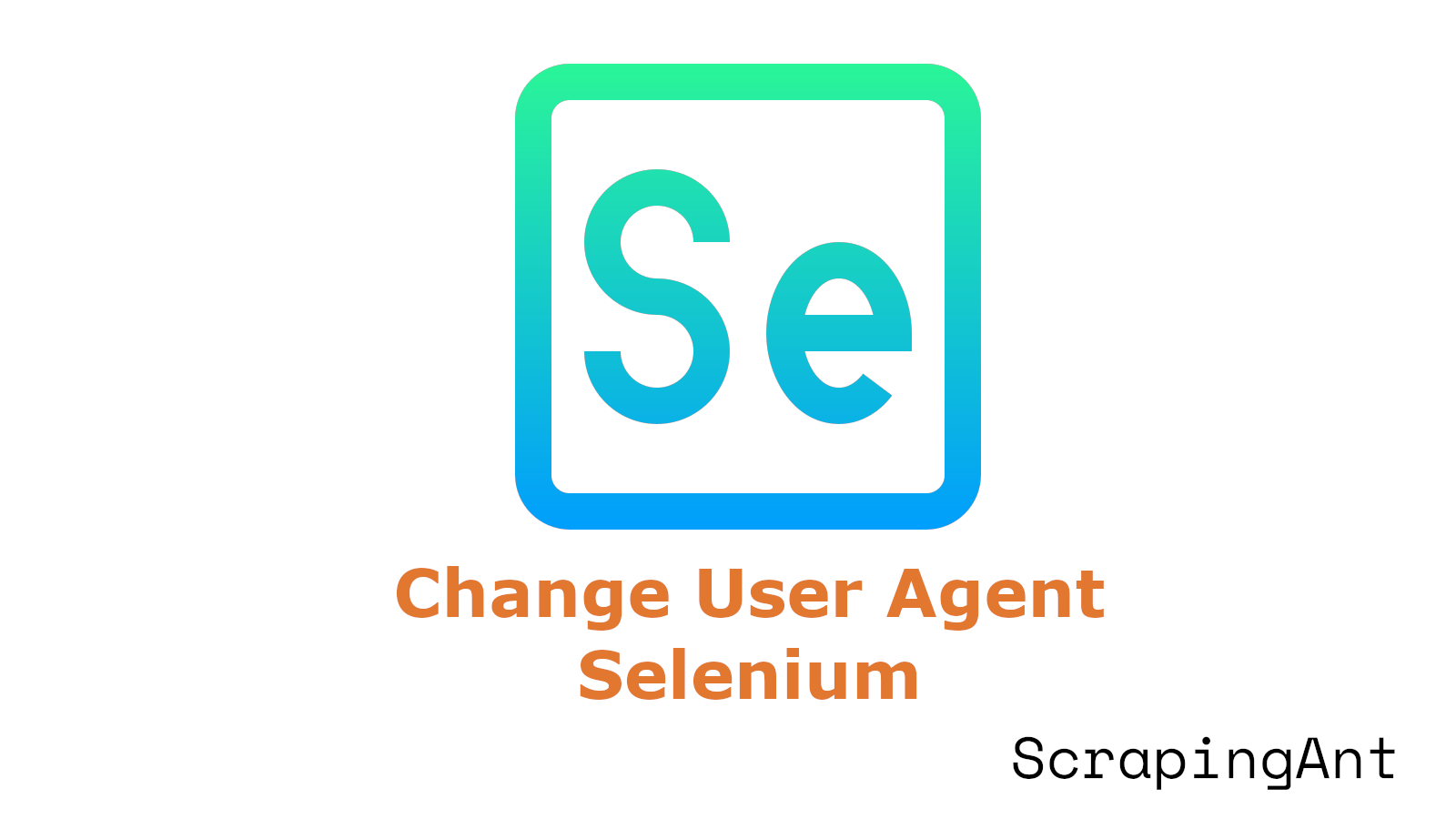
As of October 2024, with web technologies advancing rapidly, the need for sophisticated techniques to interact with websites programmatically has never been more pressing. This comprehensive guide focuses on changing user agents in Python Selenium, a powerful tool for web automation that has gained significant traction in recent years.
User agents, the strings that identify browsers and their capabilities to web servers, play a vital role in how websites interact with clients. By manipulating these identifiers, developers can enhance the anonymity and effectiveness of their web scraping scripts, avoid detection, and simulate various browsing environments. According to recent statistics, Chrome dominates the browser market with approximately 63% share (StatCounter), making it a prime target for user agent spoofing in Selenium scripts.
The importance of user agent manipulation is underscored by the increasing sophistication of bot detection mechanisms. This guide will explore various methods to change user agents in Python Selenium, from basic techniques using ChromeOptions to more advanced approaches leveraging the Chrome DevTools Protocol (CDP) and third-party libraries.
As we delve into these techniques, we'll also discuss the importance of user agent rotation and verification, crucial steps in maintaining the stealth and reliability of web automation scripts. With JavaScript being used by 98.3% of all websites as of October 2024 (W3Techs), understanding how to interact with modern, dynamic web pages through user agent manipulation is more important than ever for developers and data scientists alike.
Methods to Change User Agent in Python Selenium
Using ChromeOptions to Set User Agent Globally
One effective method to change the user agent in Python Selenium is by utilizing ChromeOptions to set a global user agent for the entire browsing session. This approach allows you to specify the user agent before initializing the WebDriver instance.
To implement this method:
- Import the necessary modules:
from selenium import webdriver
from selenium.webdriver.chrome.options import Options
- Create a ChromeOptions object and add the user agent argument:
options = Options()
custom_user_agent = "Mozilla/5.0 (Windows NT 10.0; Win64; x64) AppleWebKit/537.36 (KHTML, like Gecko) Chrome/96.0.4664.110 Safari/537.36"
options.add_argument(f'user-agent={custom_user_agent}')
- Initialize the WebDriver with the configured options:
driver = webdriver.Chrome(options=options)
This method is particularly useful when you want to maintain a consistent user agent throughout your browsing session.
Employing Chrome DevTools Protocol (CDP) for Dynamic User Agent Changes
For more flexibility in changing the user agent during runtime, you can leverage the Chrome DevTools Protocol (CDP) commands. This method allows you to modify the user agent on a per-request basis, providing greater control over your scraping or automation tasks.
To implement this approach:
- Initialize the WebDriver as usual:
driver = webdriver.Chrome()
- Use the
execute_cdp_cmdmethod to set the user agent:
custom_user_agent = "Mozilla/5.0 (Macintosh; Intel Mac OS X 10_15_7) AppleWebKit/537.36 (KHTML, like Gecko) Chrome/96.0.4664.110 Safari/537.36"
driver.execute_cdp_cmd('Network.setUserAgentOverride', {"userAgent": custom_user_agent})
This method is particularly useful when you need to switch user agents between different requests or pages within the same session.
Rotating User Agents for Enhanced Anonymity
To further improve the stealth of your Selenium scripts, implementing a user agent rotation system can be highly effective. This approach involves maintaining a list of user agents and randomly selecting one for each session or request.
Here's how you can implement user agent rotation:
- Create a list of user agents:
user_agents = [
"Mozilla/5.0 (Windows NT 10.0; Win64; x64) AppleWebKit/537.36 (KHTML, like Gecko) Chrome/96.0.4664.110 Safari/537.36",
"Mozilla/5.0 (Macintosh; Intel Mac OS X 10_15_7) AppleWebKit/605.1.15 (KHTML, like Gecko) Version/15.1 Safari/605.1.15",
"Mozilla/5.0 (X11; Linux x86_64) AppleWebKit/537.36 (KHTML, like Gecko) Chrome/96.0.4664.110 Safari/537.36"
]
- Use the
randommodule to select a user agent:
import random
random_user_agent = random.choice(user_agents)
- Apply the selected user agent using either the ChromeOptions or CDP method described earlier.
Utilizing the fake-useragent Library
For a more comprehensive and up-to-date list of user agents, the fake-useragent library provides an excellent solution. This library generates realistic user agent strings based on current browser usage statistics.
To use fake-useragent with Selenium:
- Install the library:
pip install fake-useragent
- Import and use the library in your script:
from fake_useragent import UserAgent
from selenium import webdriver
from selenium.webdriver.chrome.options import Options
ua = UserAgent()
options = Options()
options.add_argument(f'user-agent={ua.random}')
driver = webdriver.Chrome(options=options)
This method ensures that your scripts always use up-to-date and diverse user agent strings. According to the fake-useragent GitHub repository, the library is updated regularly to reflect the latest browser usage trends.
Implementing User Agent Verification
To ensure that your user agent changes are effective, it's crucial to implement a verification step in your Selenium scripts. This helps confirm that the intended user agent is being used for each request.
Here's a method to verify the current user agent:
- Navigate to a user agent checking website:
driver.get("https://www.whatismybrowser.com/detect/what-is-my-user-agent/")
- Extract and print the detected user agent:
from selenium.webdriver.common.by import By
detected_user_agent = driver.find_element(By.ID, "detected_value").text
print(f"Detected User Agent: {detected_user_agent}")
- Compare the detected user agent with the one you set:
assert custom_user_agent in detected_user_agent, "User agent change was not successful"
By implementing these methods to change and verify user agents in Python Selenium, you can significantly enhance the capabilities and stealth of your web automation scripts, ensuring more reliable and efficient data collection or web interaction processes.
Conclusion
As we conclude this comprehensive guide on changing user agents in Python Selenium, it's clear that mastering these techniques is essential for anyone involved in web automation, scraping, or testing. The methods discussed – from using ChromeOptions for global user agent settings to employing the Chrome DevTools Protocol for dynamic changes – provide a robust toolkit for developers to enhance their scripts' capabilities and stealth.
The importance of user agent manipulation cannot be overstated in the current web landscape.
Implementing user agent rotation and utilizing libraries like fake-useragent can significantly improve the anonymity and effectiveness of web automation scripts. These techniques, combined with proper verification methods, ensure that Selenium scripts can navigate the modern web while avoiding detection and maintaining reliability.
As web technologies continue to evolve, staying updated with the latest user agent trends and browser market shares will be crucial. The dominance of Chrome in the browser market and the ubiquity of JavaScript on websites underscore the need for developers to continually adapt their approaches to user agent manipulation.
Ultimately, the ability to effectively change and manage user agents in Python Selenium is a powerful skill that opens up new possibilities in web automation, data collection, and testing. By mastering these techniques, developers can create more robust, efficient, and stealthy scripts that can navigate the complexities of the modern web with ease.